Every feature on the SMPP platform GATUM is designed to make your work as efficient as possible. Therefore, you have the ability to create products – presets for bulk customer management. You can see how to create products and what they are for on the page Admin panel -> Settings -> Config -> Product type.
We will now look at how to add prices to these products. To do this, you need:
- Go to Current traffic -> Products -> Common prices page.
- Click on the green Create a price button.
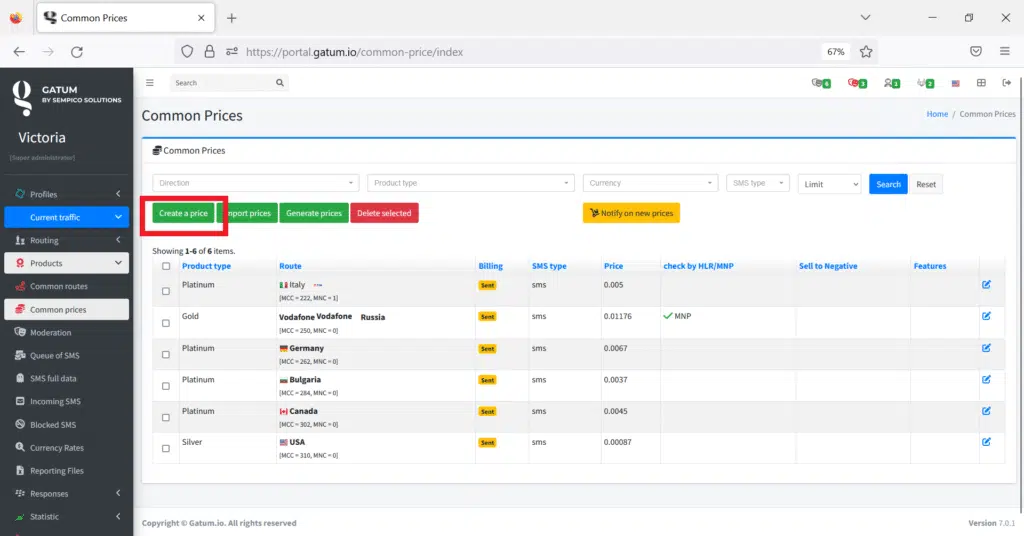
- In the Operator field, select the direction for the price.
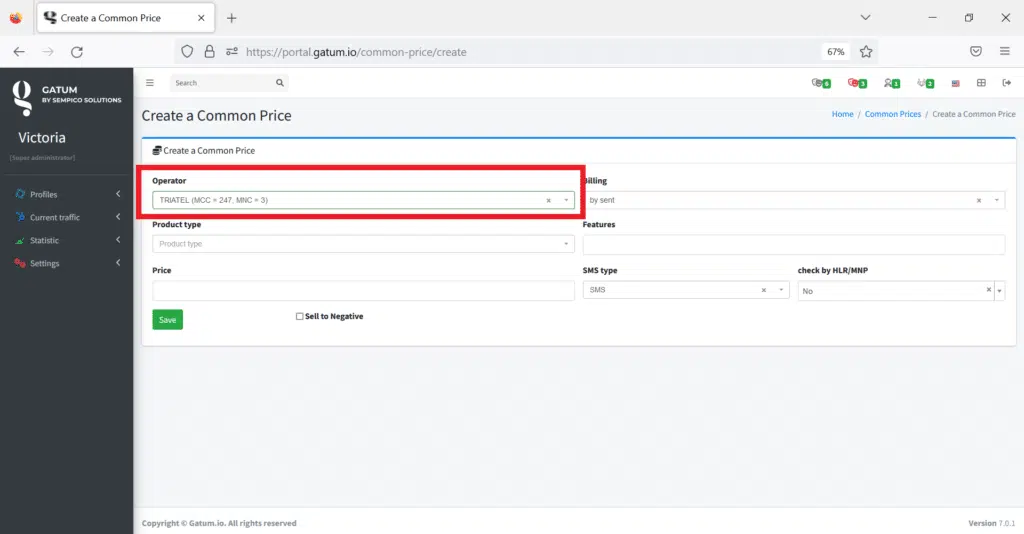
- In the Billing field, select the billing type.
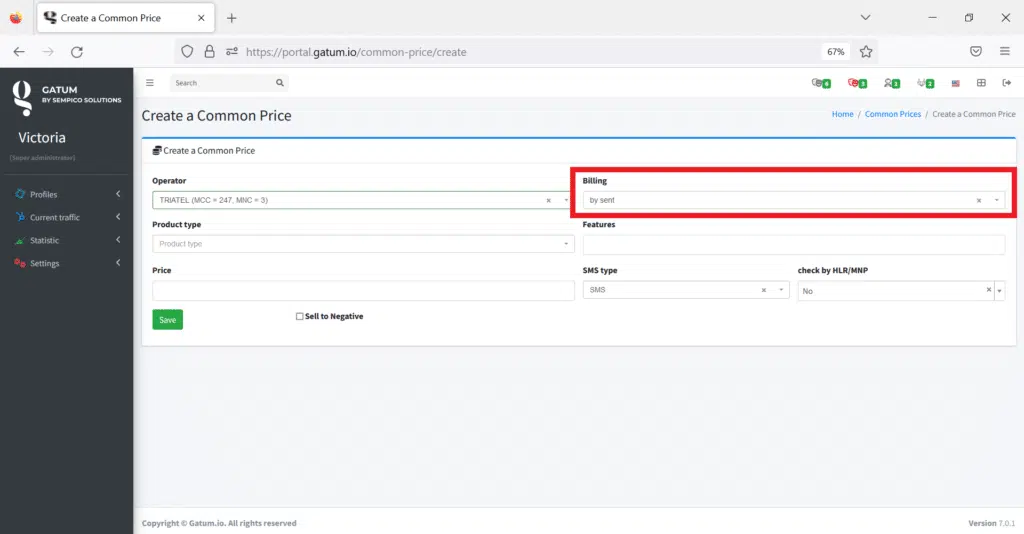
- In the Product type field, select the product for which you are creating a price.
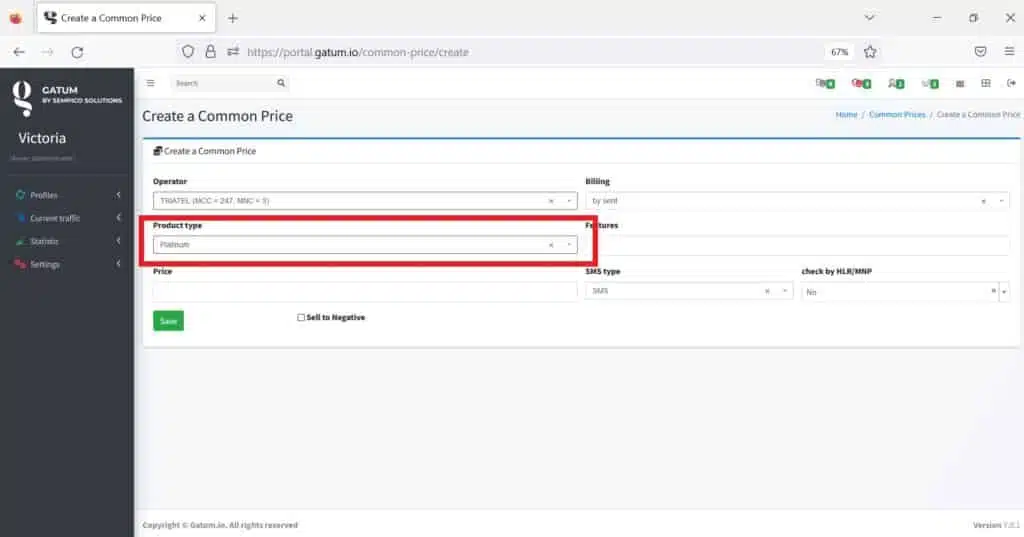
- In the SMS Type field, select the type of messages.
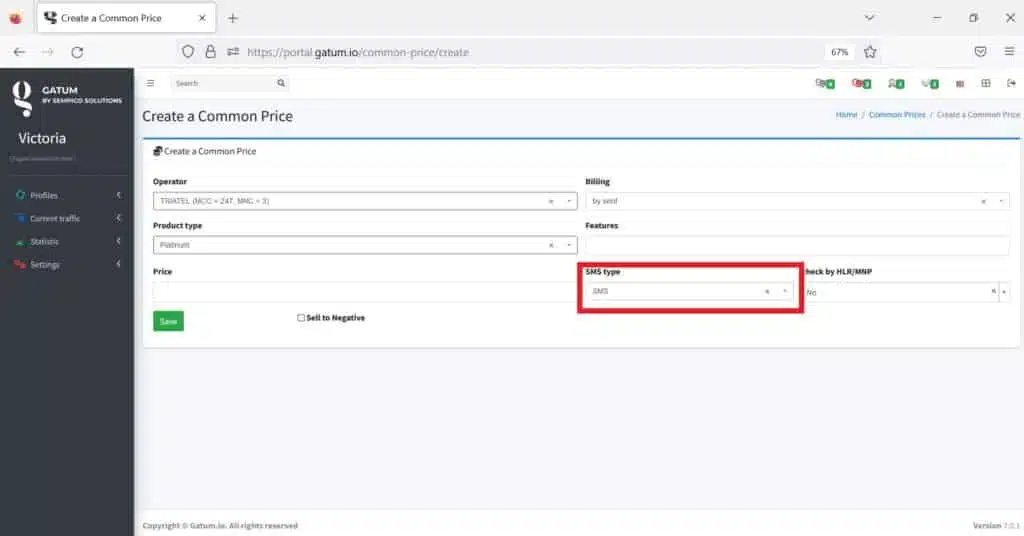
- In the Price field, enter the price.
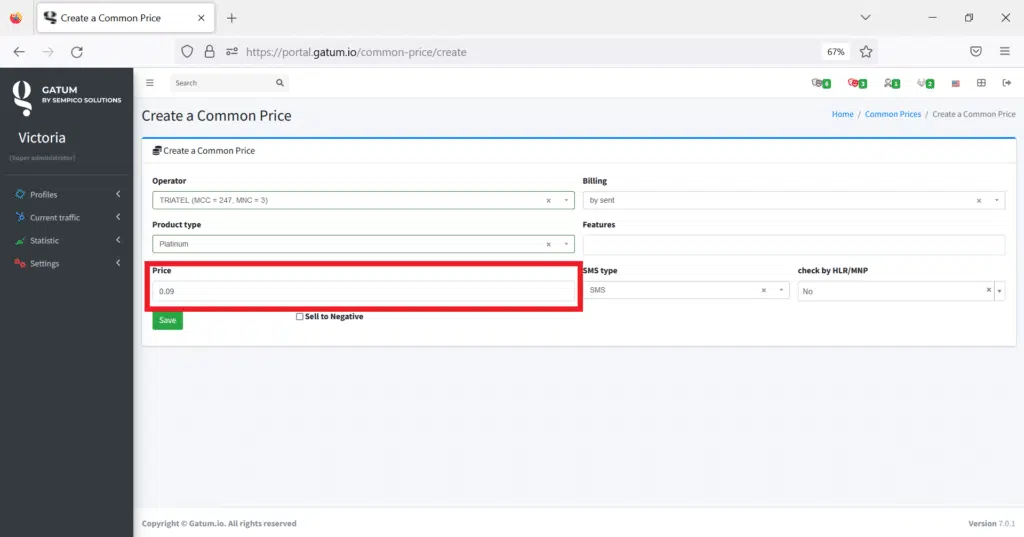
- Click on the green Save button. The price has been added to the product.
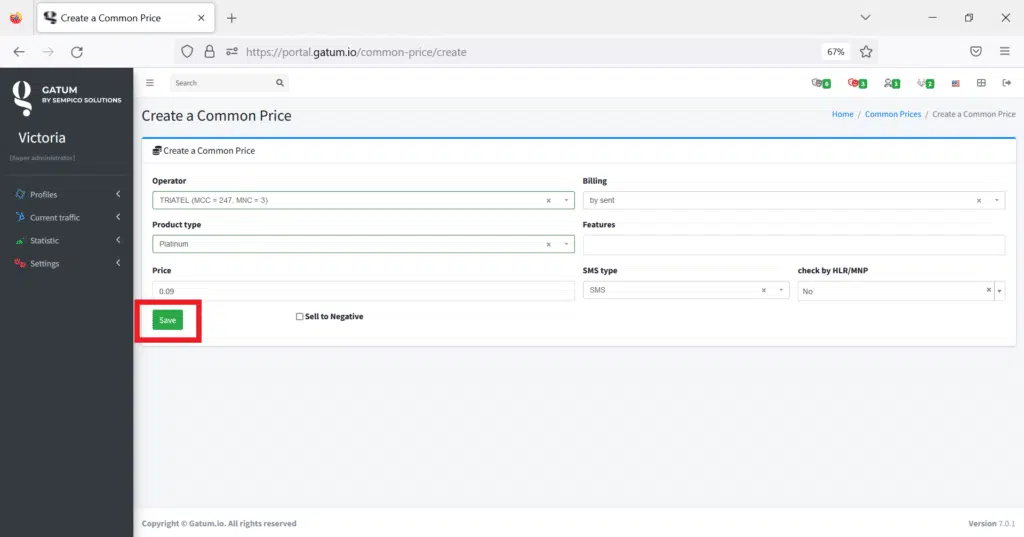
You can download the file with prices using the Import prices button. The mechanism is the same as in the general loading of prices, only here you still need to select a product.
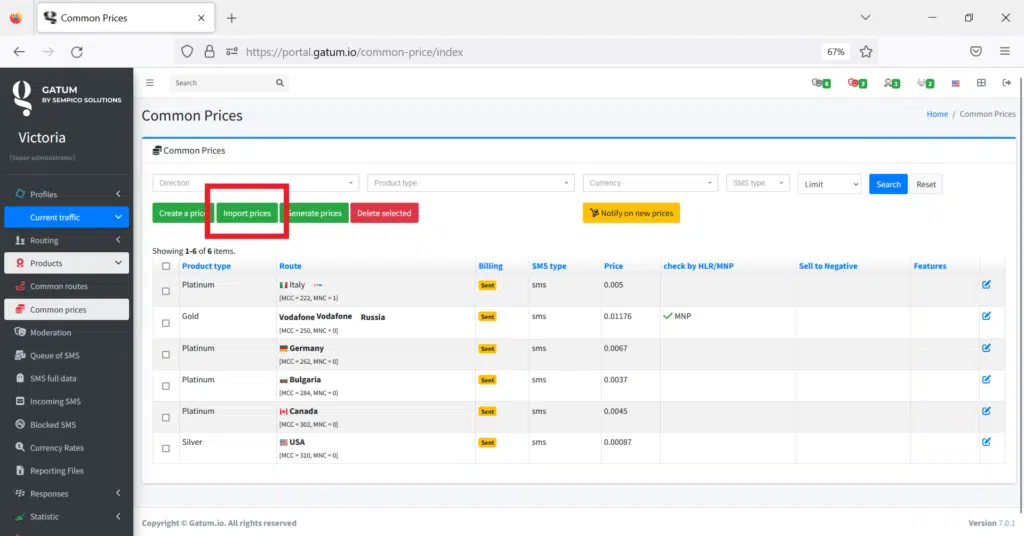
There is another way to create prices – generation based on general prices from the platform, to which a markup will be added from the percentages that you enter. For this:
- Click on the Generate prices button.
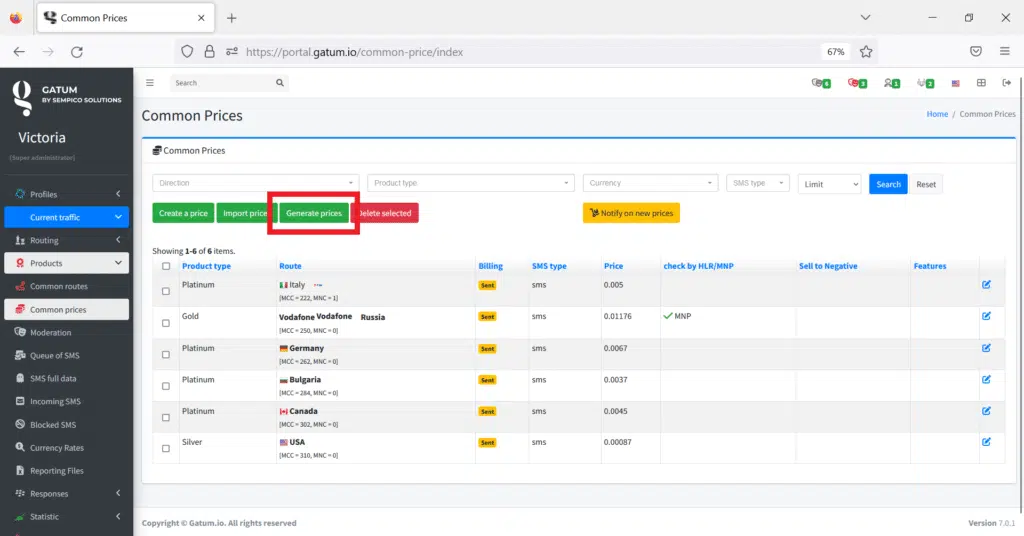
- In the Product field, select the product for which you want to generate prices.
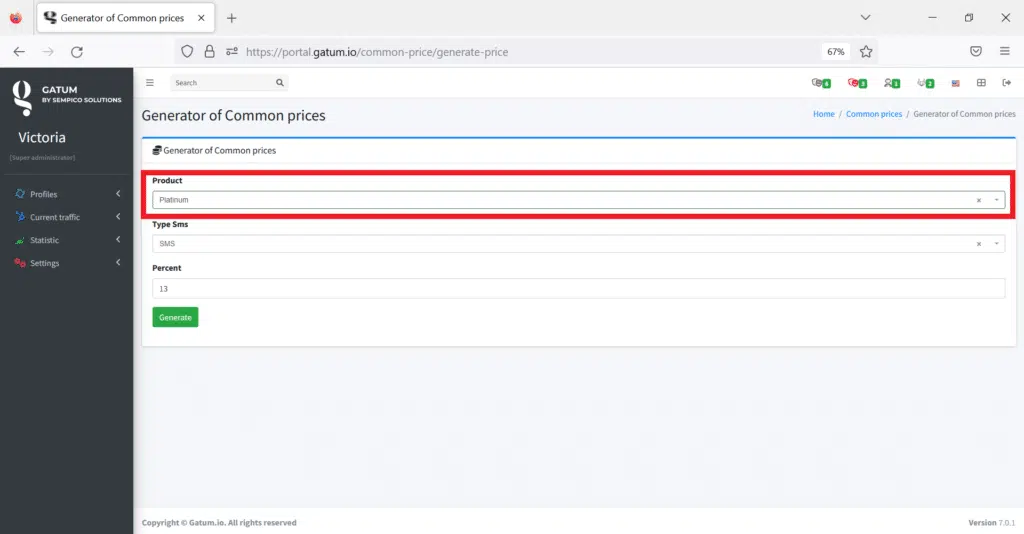
- In the Type SMS field, select the type of messages.
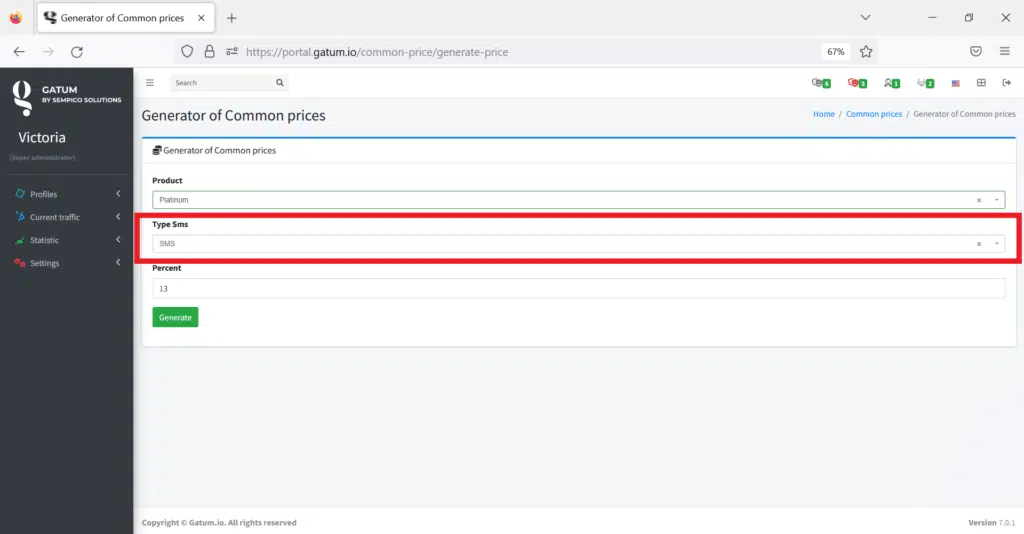
- In the Percent field, enter the percentage of the markup.
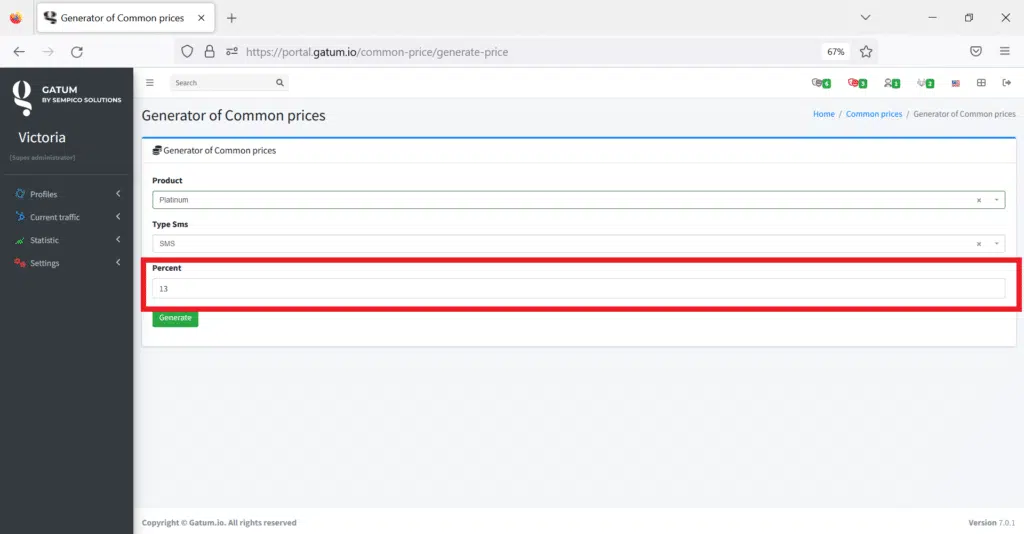
- Click on the green Generate button.
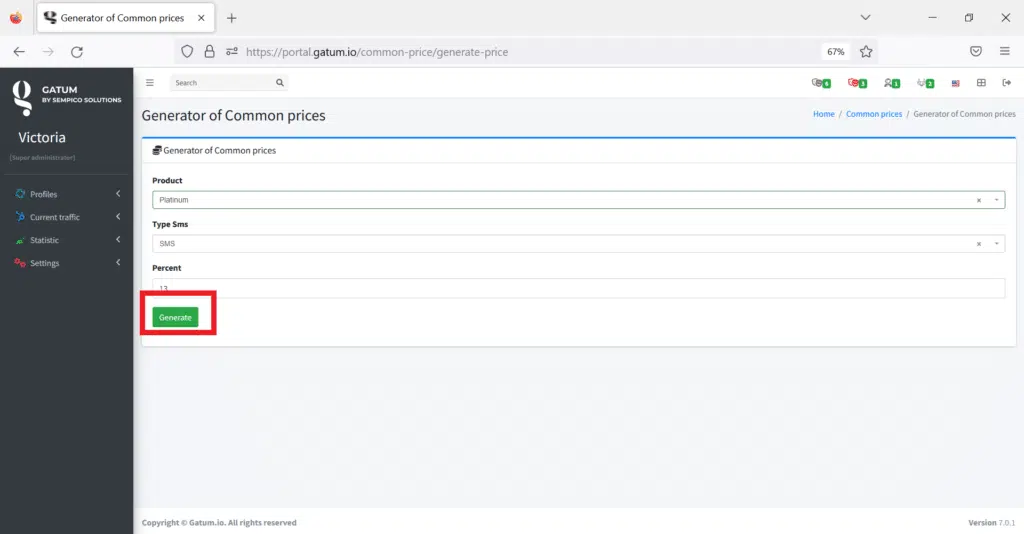
This is how you can easily add new prices to your products.
