On the SMPP platform GATUM, it is possible to upload supplier prices with files. This is to save you time and download all prices in one go.
IMPORTANT! The file must be in CSV format.
In order to download prices in a file at a time, you need:
- Go to the Current traffic -> Routing -> Source prices page.
- Click on the green Import prices button. You will be redirected to a page where you will set new prices.
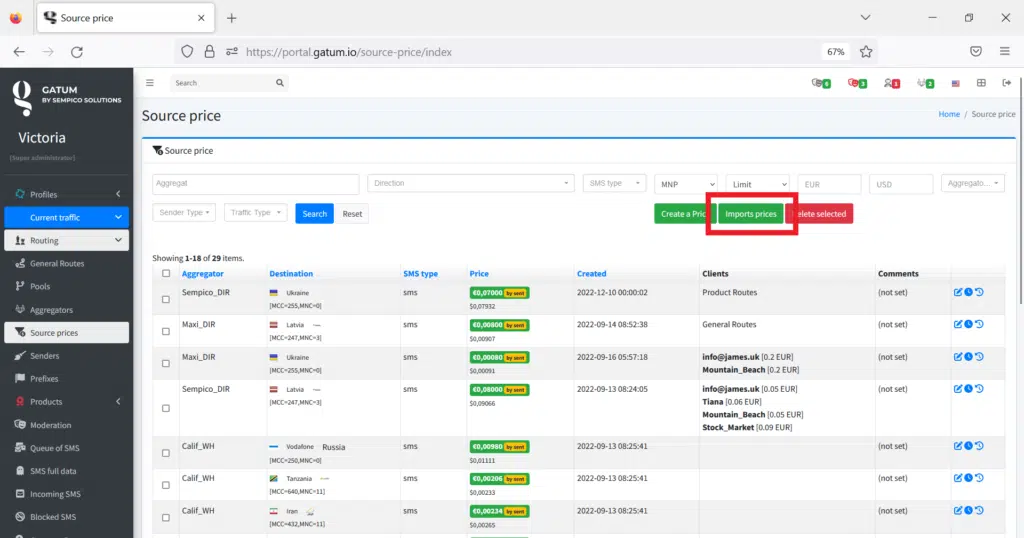
3. In the Aggregator field, select the aggregator for which you want to set prices.
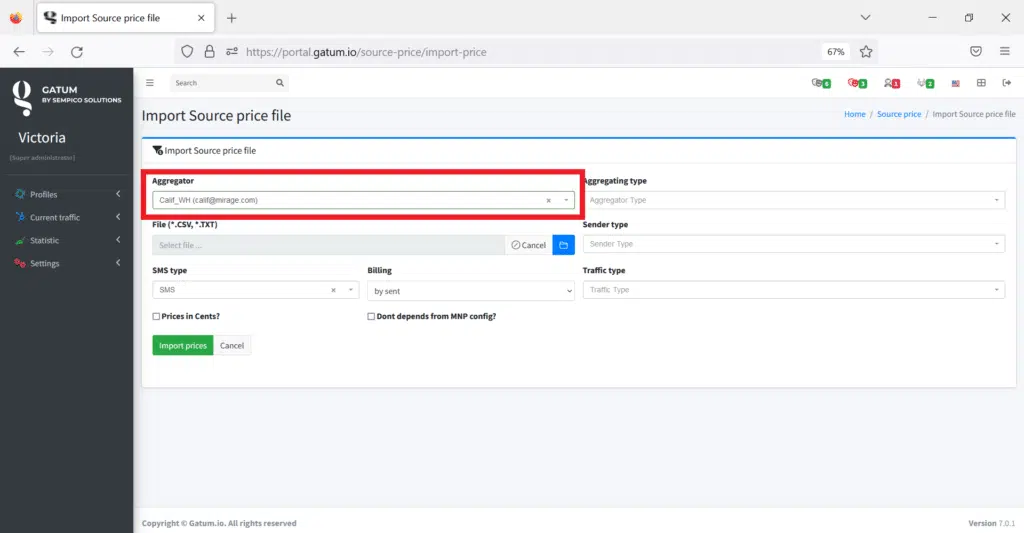
4. In the File field, click on the blue folder icon. Select the file you want to download.
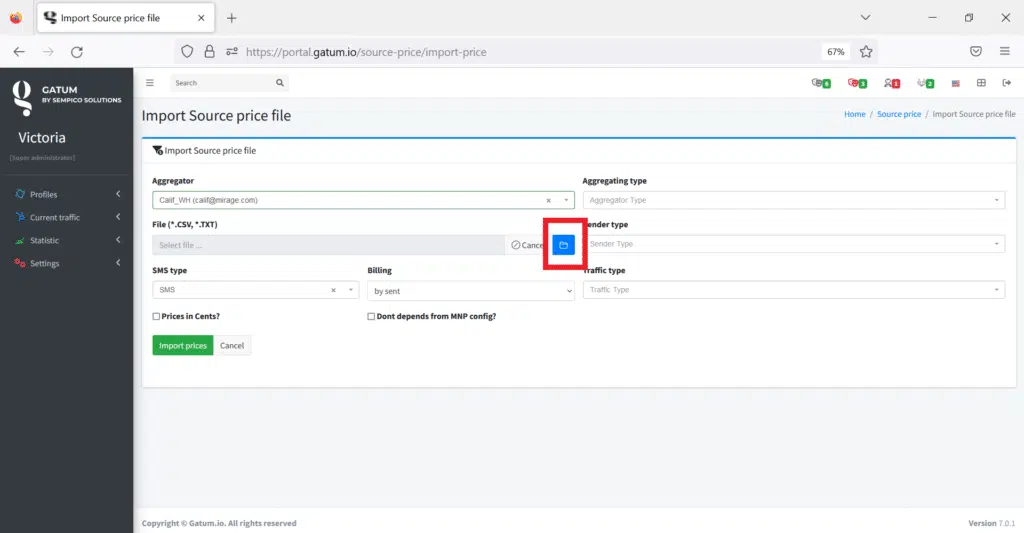
The file should look like this.
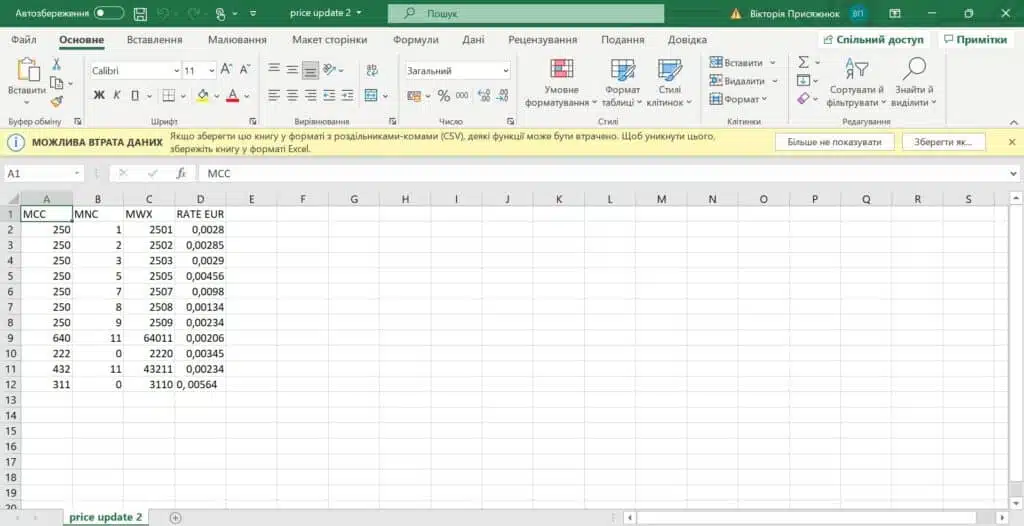
After the system successfully reads the file, columns will appear below, in which information from the file will be displayed.
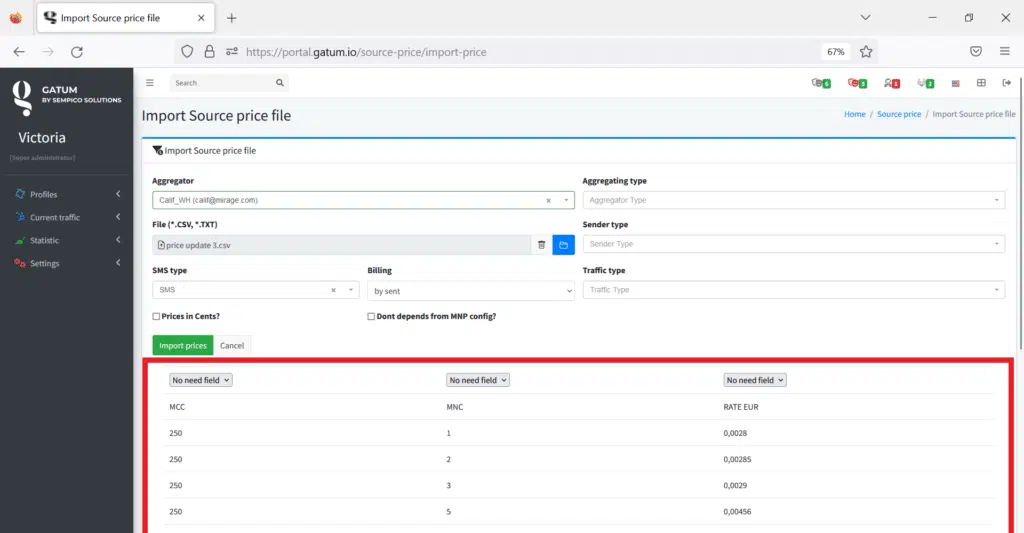
5. You need to assign a value to each column, which is displayed in the gray drop-down field. For example, the column that displays the MCC code must have the selected MCC value, and so on.
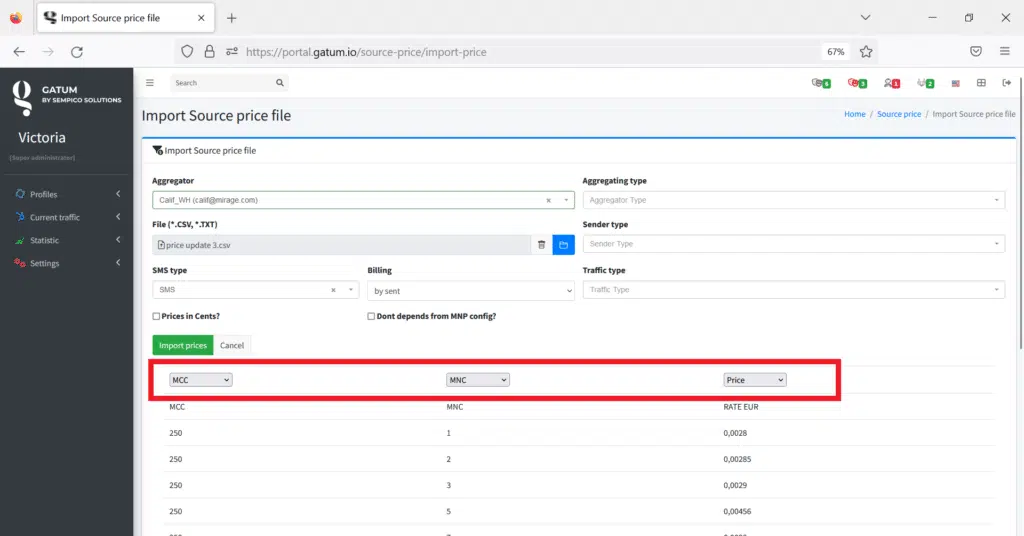
If some column should not be displayed in the settings, then select the value “No need field” for it.
The value “MWX” is the concatenation of the MCC and MNC codes.
6. In the field Aggregating type, Sender type, Traffic type, if necessary, you can set additional parameters for the price.
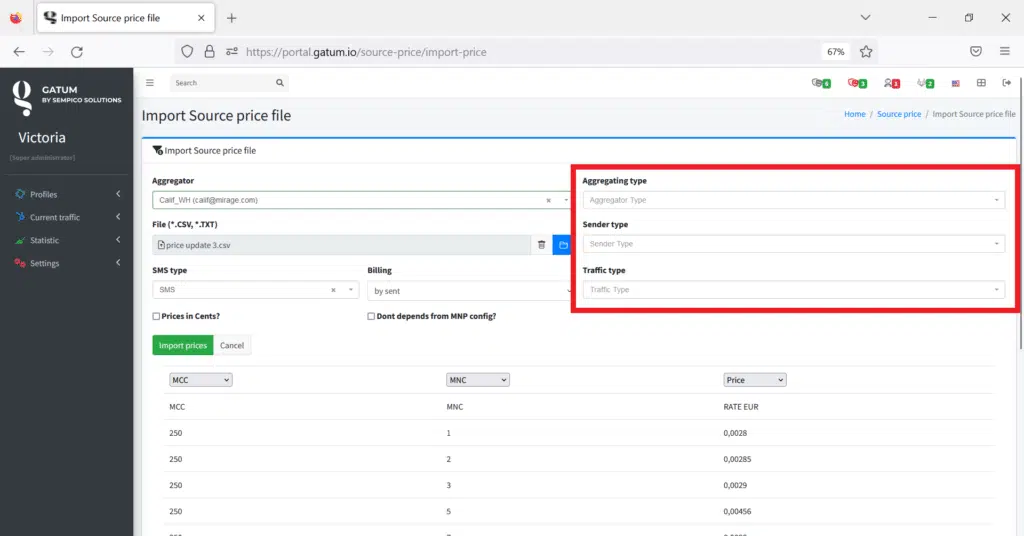
You can learn how to add new aggregator types on the Settings -> Config -> Library page.
7. In the Billing field, select the option for debiting money: “by sent” – money will be debited for each sent message; “By delivered” – money will be taken for each delivered message.
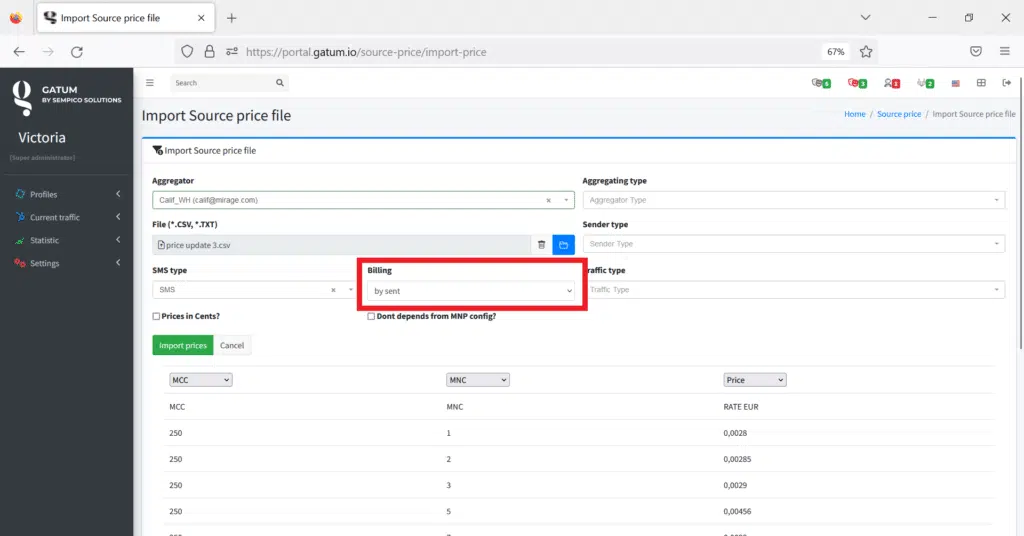
8. In the SMS type field, select the type of messages for which you want to set a price.
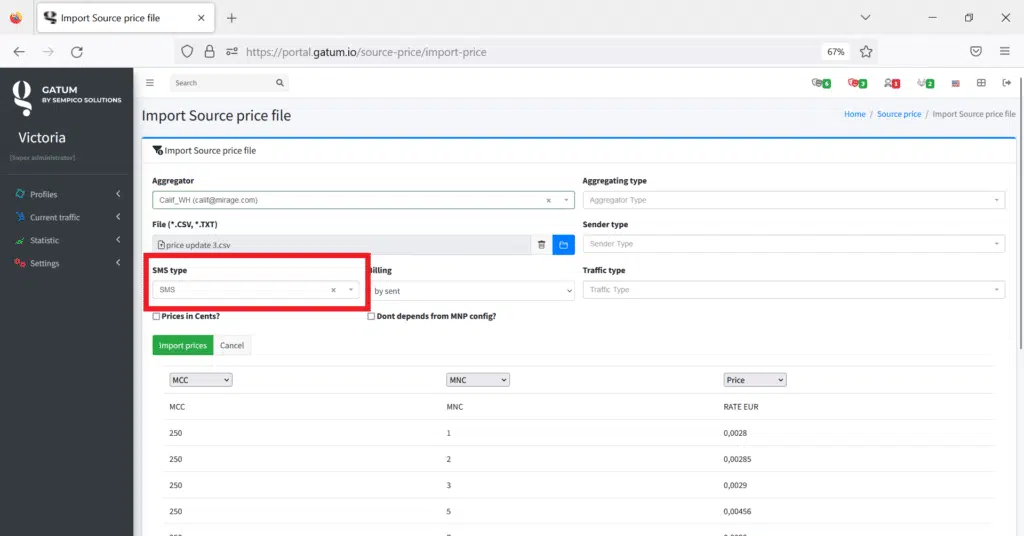
9. Click on the green Create a cost price button to save your settings. You will be redirected to a page that displays a list of all prices set for suppliers.
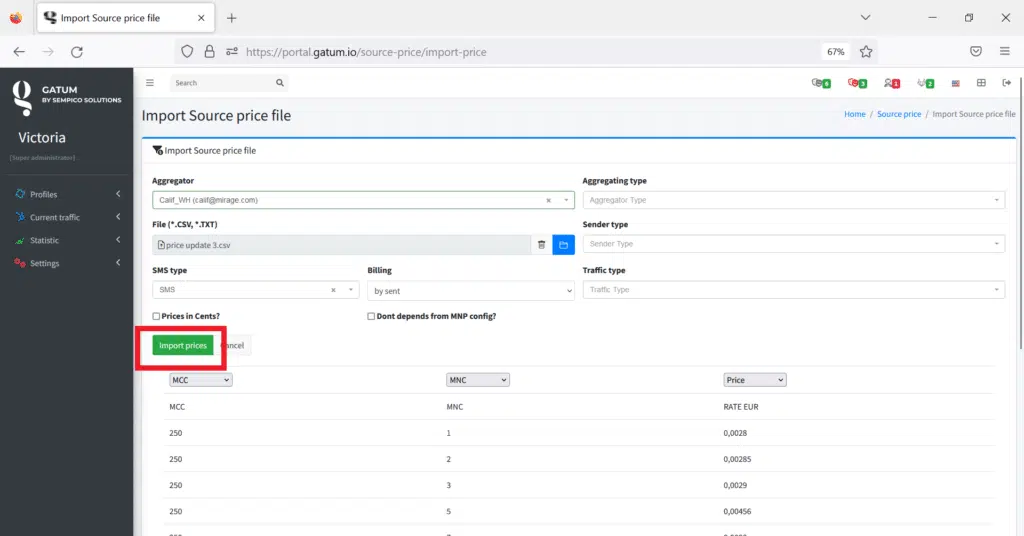
This is how easy it is to load prices from a supplier from a file to the platform.
