Every feature on the GATUM platform is designed to make your work as efficient as possible. Therefore, you have the ability to create products – presets for bulk customer management. You can see how to create products and what they are needed for on the page Admin panel -> Settings -> Config -> Product type.
We will now look at how to add routes to products. To do this, you need:
- Go to Current traffic -> Products -> Common routes page.
- Click on the green Create button. You will be redirected to the page where you configure the settings for the new route.
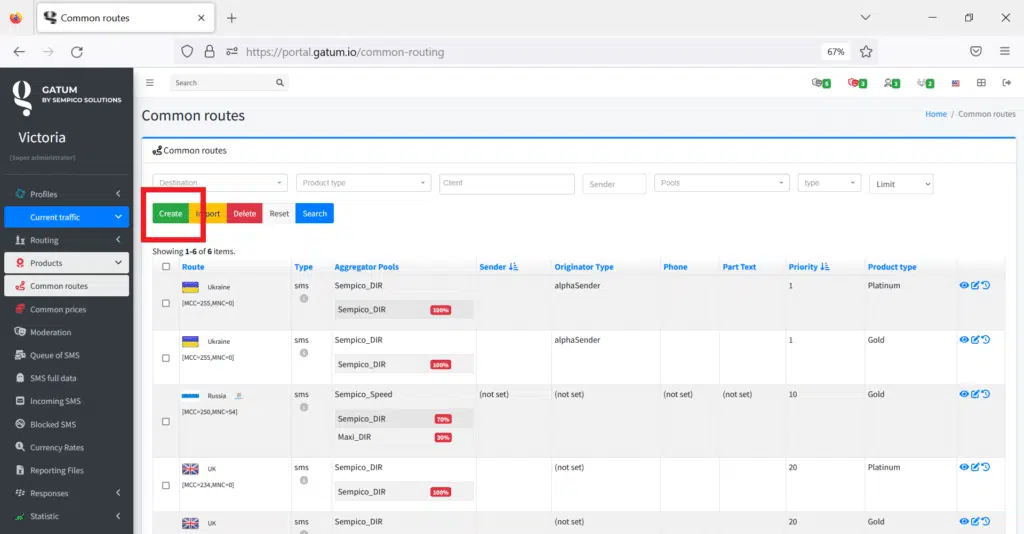
- In the Operator field, you need to select the direction for which you want to configure the route and send traffic.
- In the Aggregator Pools field, you need to select a pool that will determine the rule for distributing traffic in the route between aggregators.
- In the Type field, you need to select the type of messages that will be sent in this direction. This is often an SMS.
- In the Priority field, you need to set the priority of sending traffic for this direction. IMPORTANT! Priority is set at intervals of 20, where 10 has a higher priority than 100. Priority gives you the ability to order the routing rules (who will be first, second, and so on).
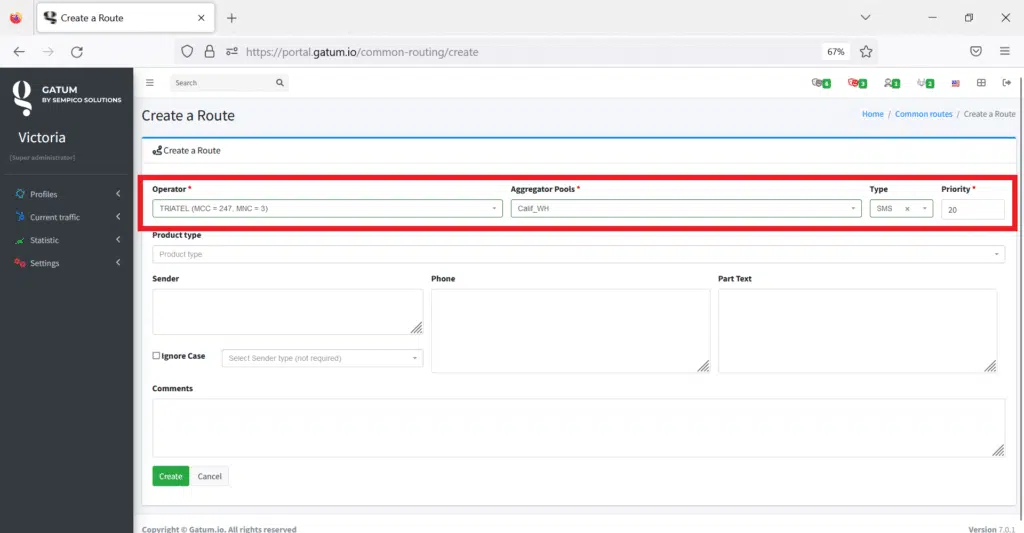
- In the Product type field, select the product for which you are creating a route.
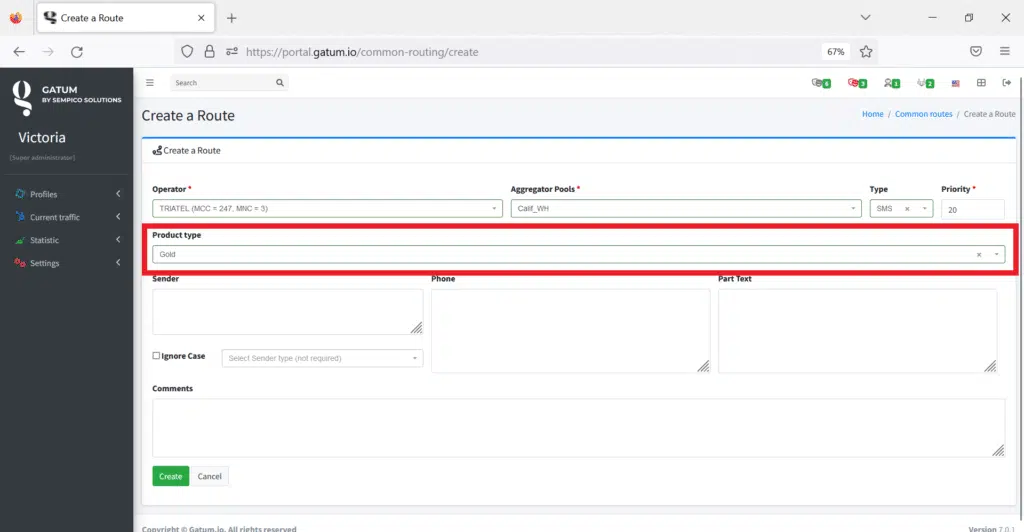
- Click on the green Create button.
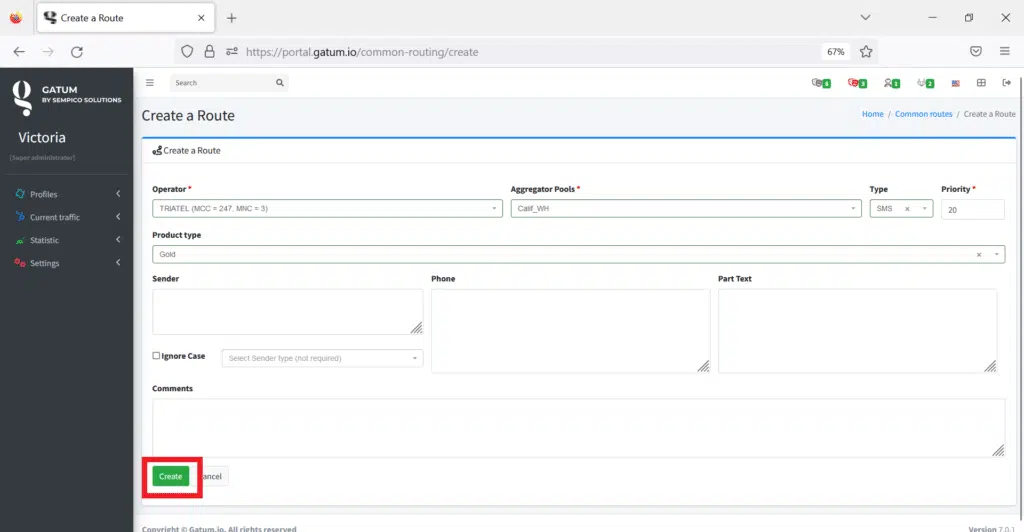
This is how easy it is to add routes to products.
