The GATUM platform has created the ability to schedule a personal price change for a client for a specific date and time.
In order to schedule a price change, you need:
- Go to the Profiles -> Clients page in the admin panel.
2. Click on the name of the desired client. You will be redirected to his profile.
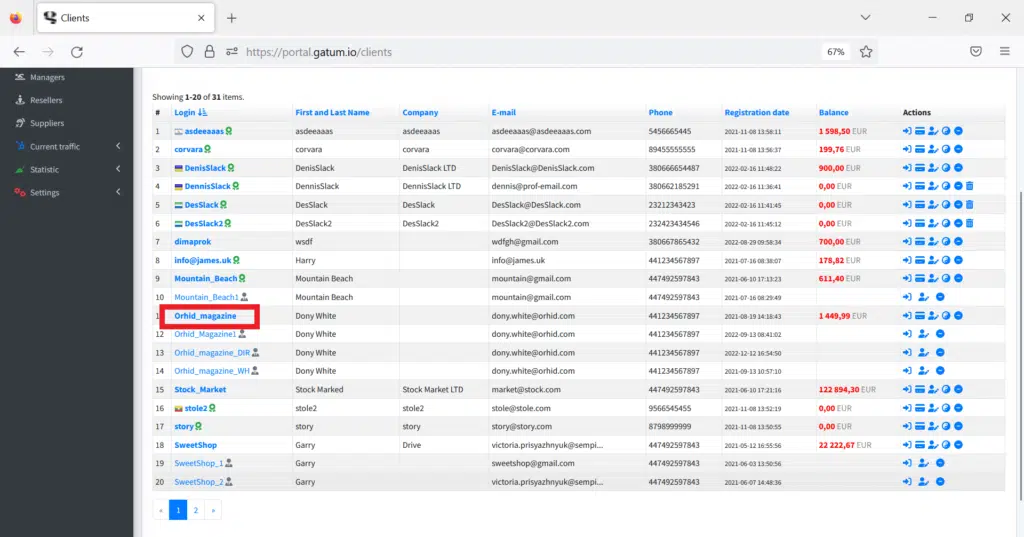
3. On the right side of the page, at the top, select Destinations -> Prices.
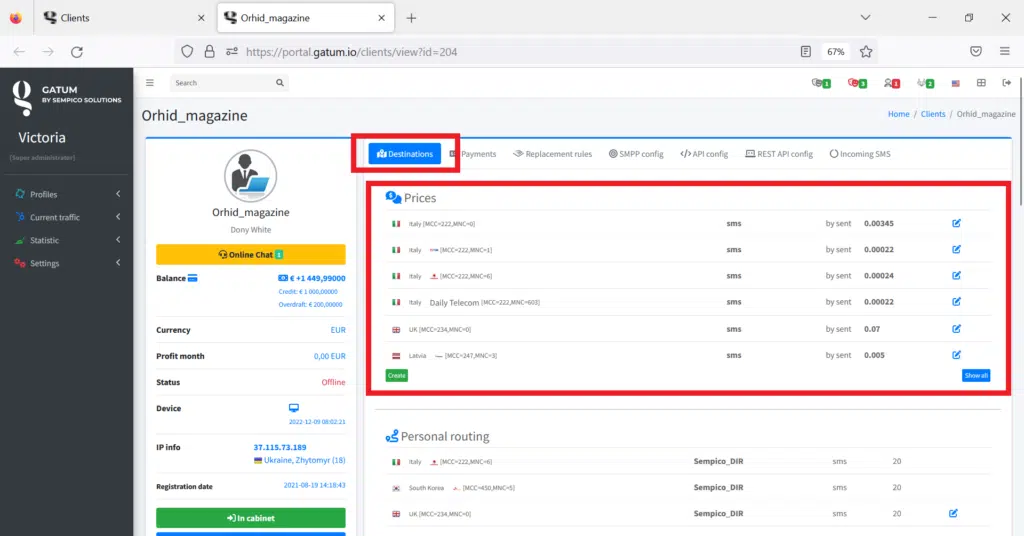
4. Click on the blue Show all button in the Prices block. You will be redirected to a page where all client prices are displayed.
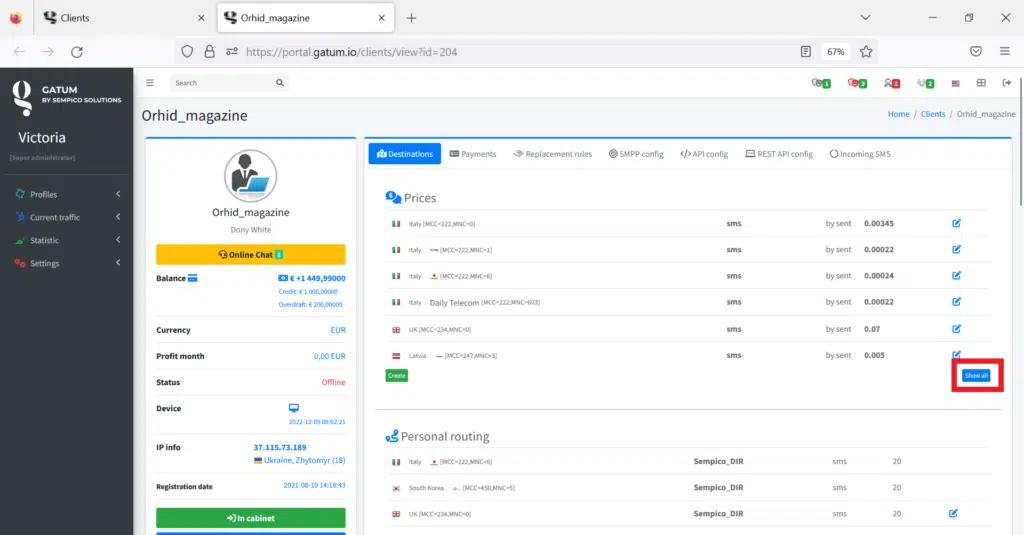
5. In the line of the price you need, in the Actions block, click on the clock icon. You will be redirected to a page where you will set a new price for this customer.
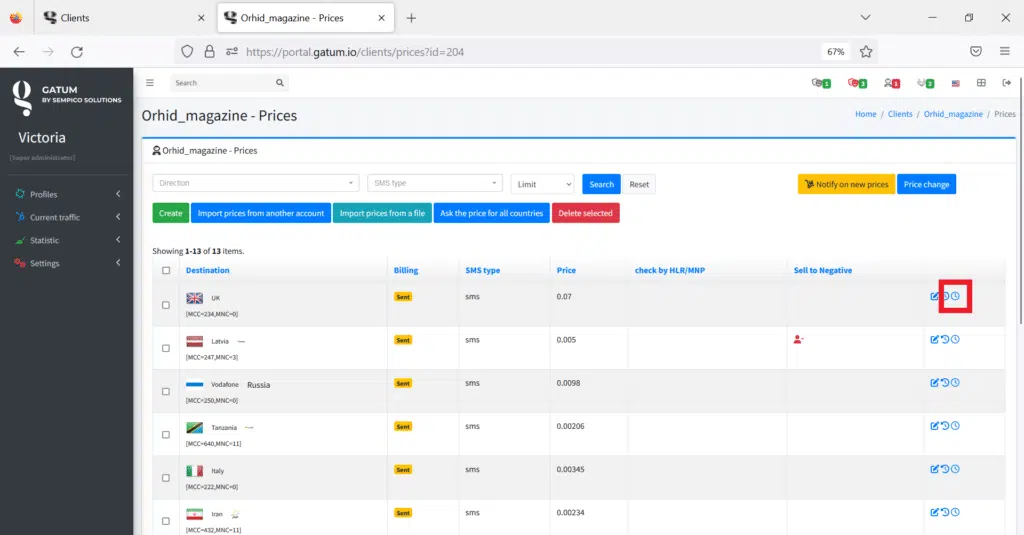
6. Enter the new price in the “Future price” field, for example, “0.002”.
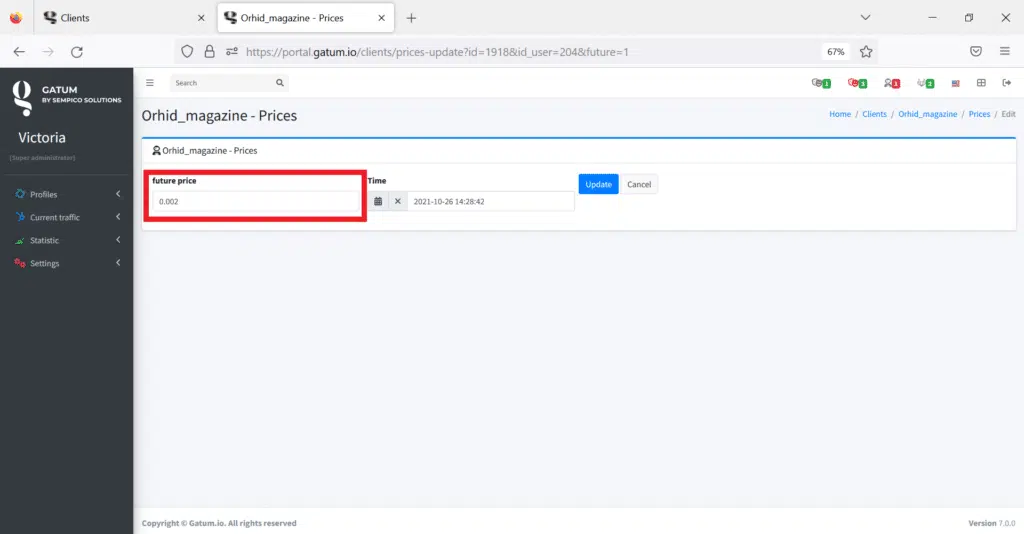
7. Select the date and time of changes in the “Time” field, for example, “09/23/2023 01:00”.
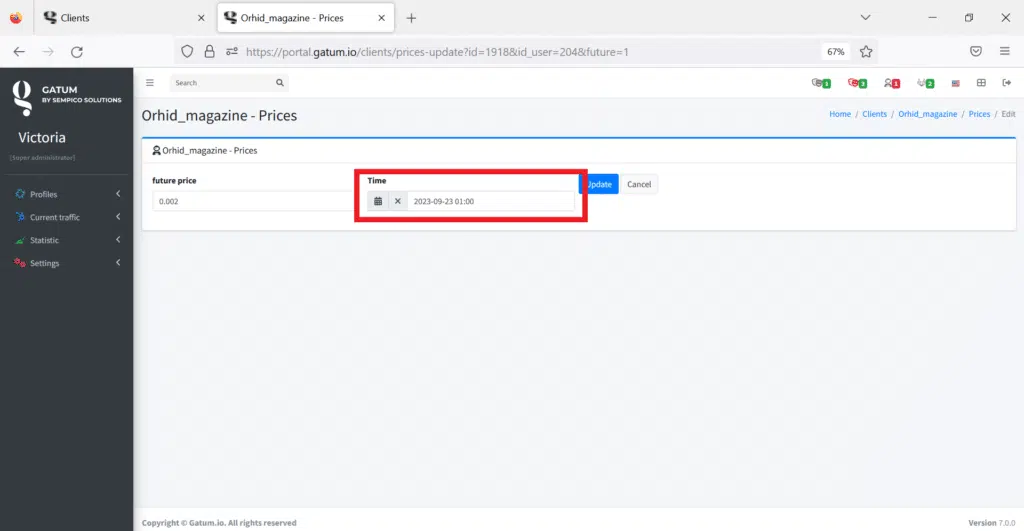
8. To save the changes, click on the “Update” button. You will be redirected to a page with a list of all prices.
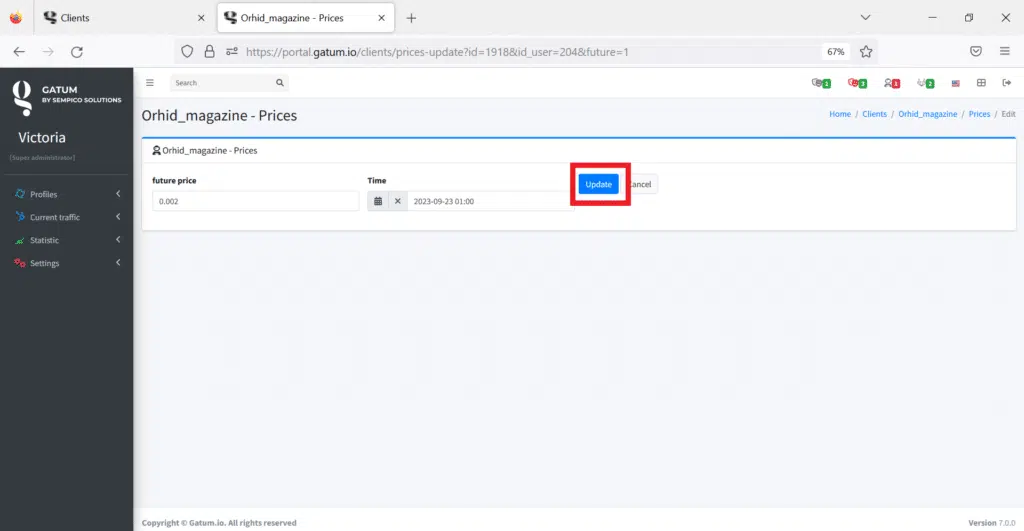
In the line of the changed price, you will see information about the planned price in gray.
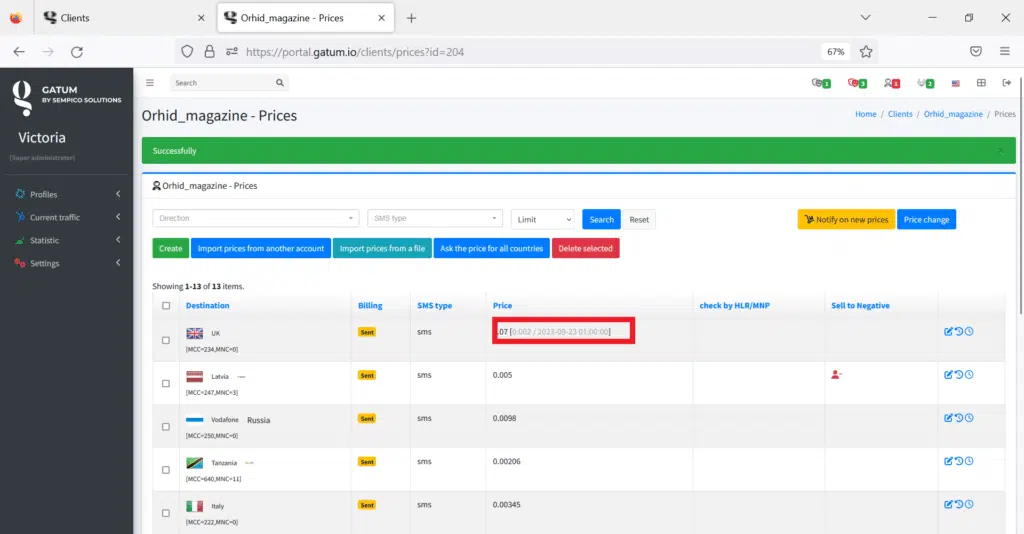
This is how easy it is to plan a change in personal prices for a client.
