The GATUM platform is designed to make your work as efficient and convenient as possible. Therefore, we have the opportunity to create databases of numbers, thereby, without losing end users, send mass mailings to them.
In order to create a database, you need:
- Go to the Message -> Databases tab in the client panel.
- Click on the blue Create base button.
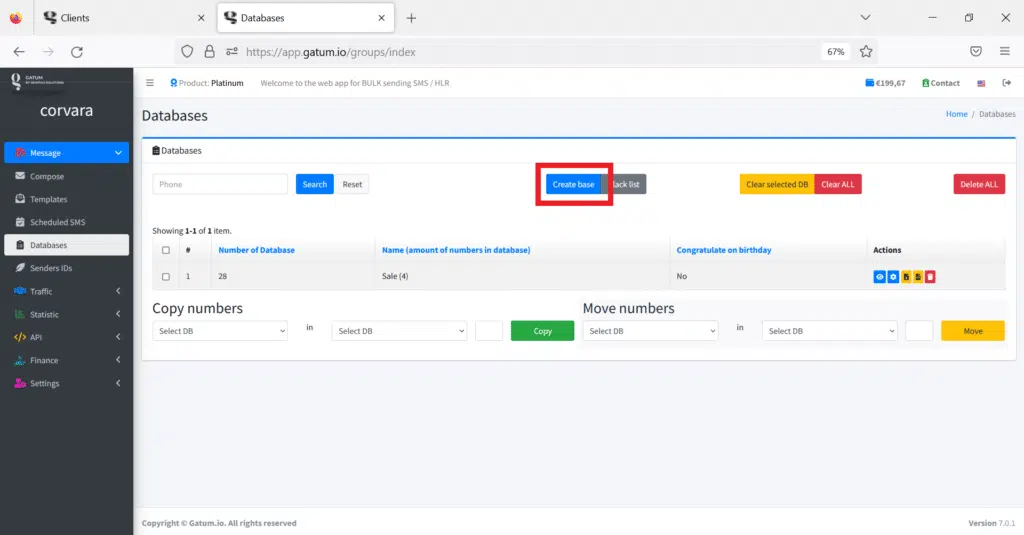
3. In the Enter name of database field, enter a unique name for the database of numbers. For example, “Clients from Facebook”.
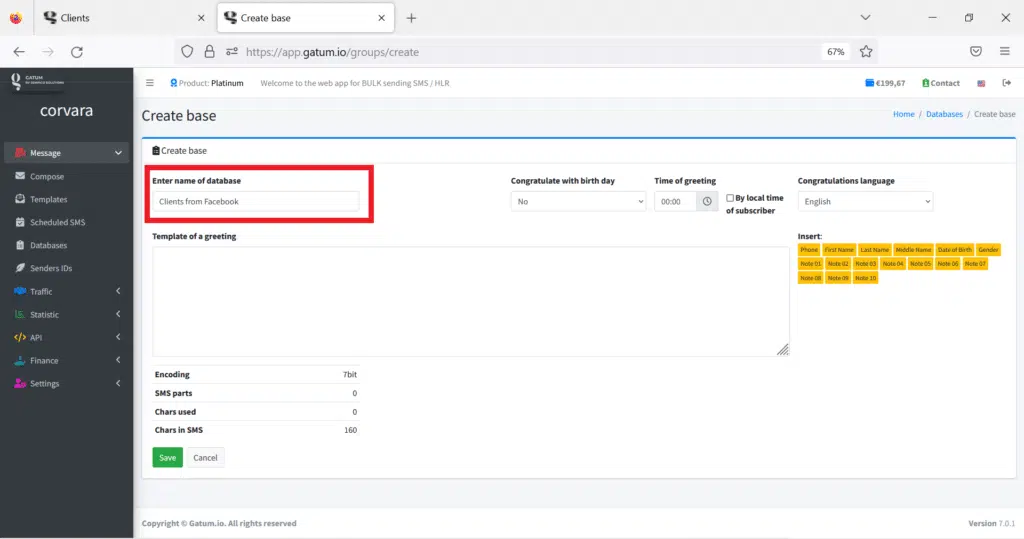
4. Click on the green Save button. You will be redirected to the page where there is a list of all your databases.
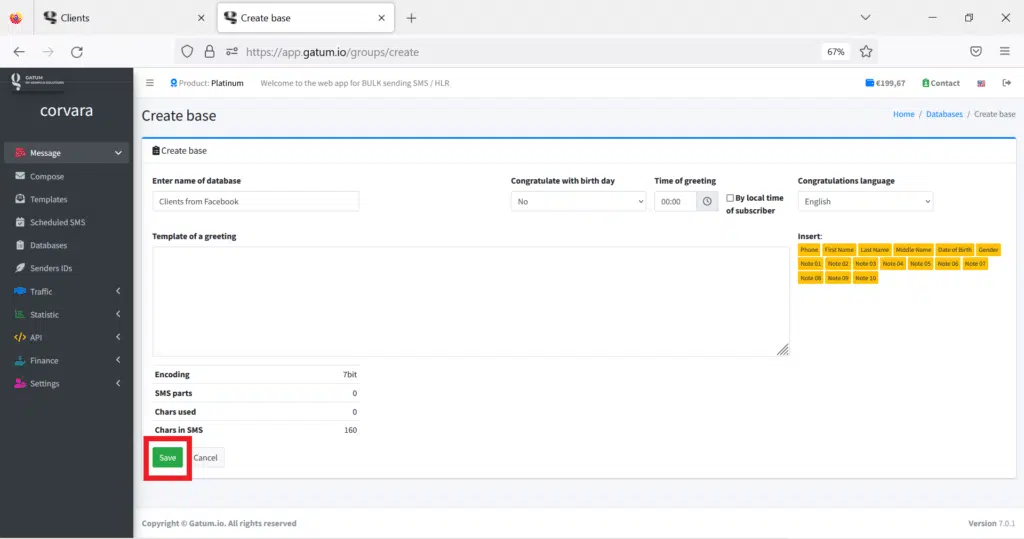
5. Click on the eye icon in the row of the database you need to add the numbers to the database.
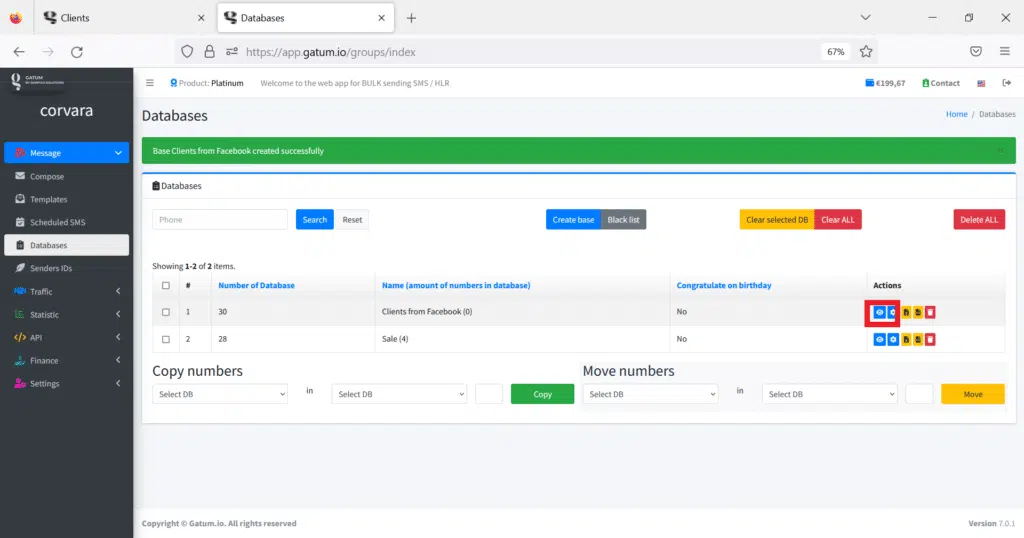
There are two ways to add numbers to the database: manually one number at a time and an unlimited number of numbers using a file.
Manually:
- Click on the blue Add one number button. A plate will be highlighted, where it will be necessary to enter the number.
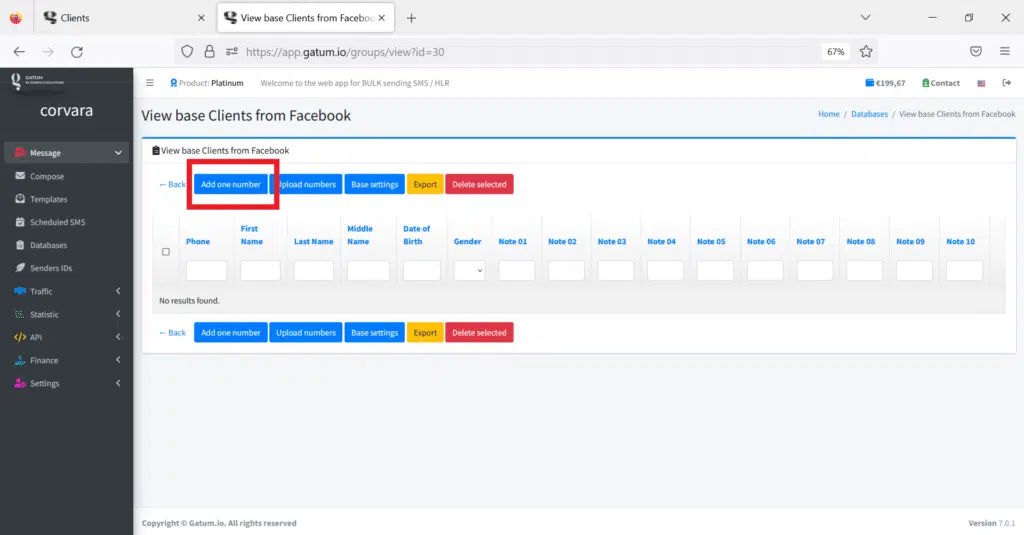
2. Enter a phone number, for example, “447492597867”. IMPORTANT! Remember that all numbers on the platform must be written in an international format! For example, Great Britain – 447492597867, Ukraine – 380630864563 and so on.
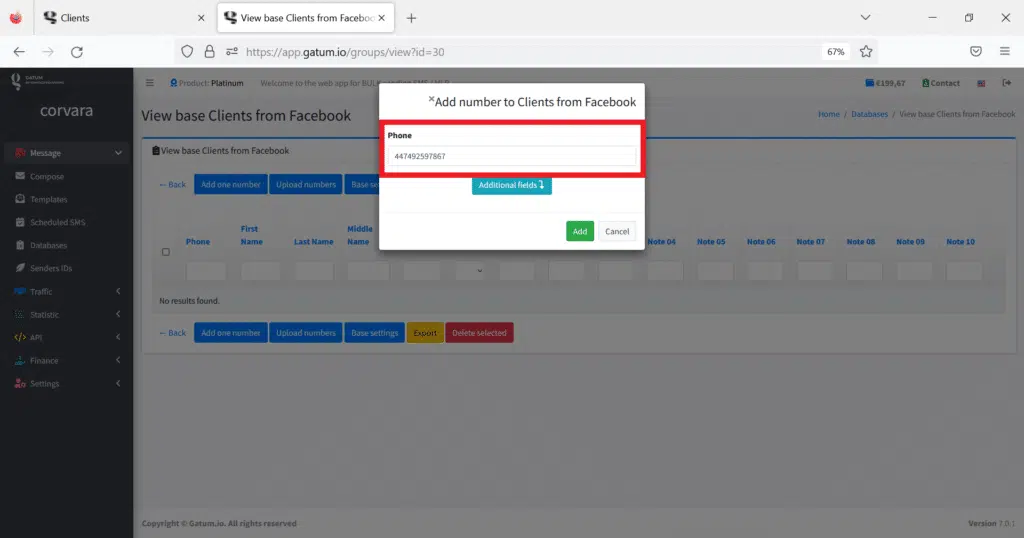
3. Click on the Additional fields button if you want to fill in the data for dynamic substitution.
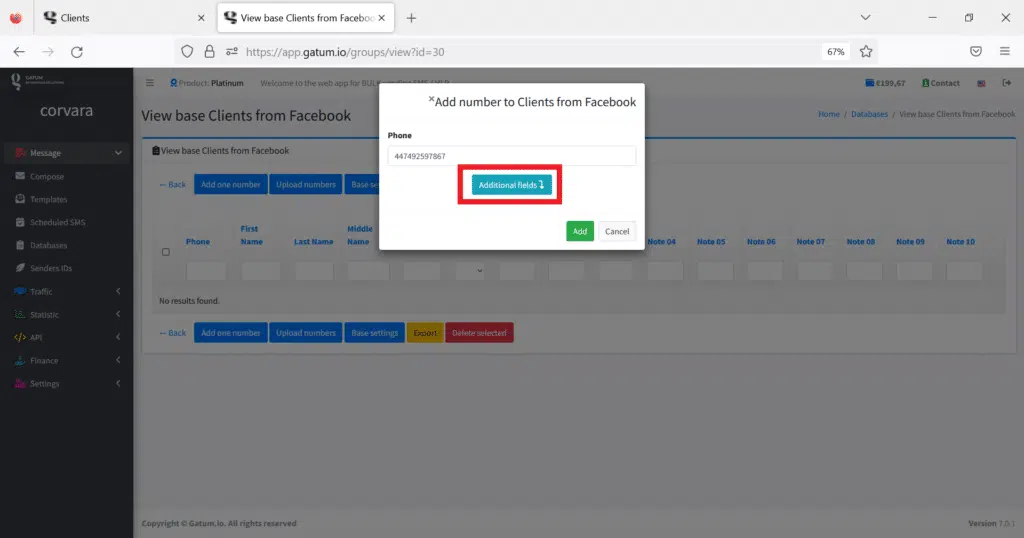
For example, Name (# first_name #) is “Nik”, Last Name (# last_name #) is “Leonovich”, Gender (# gender #) is “Male”.
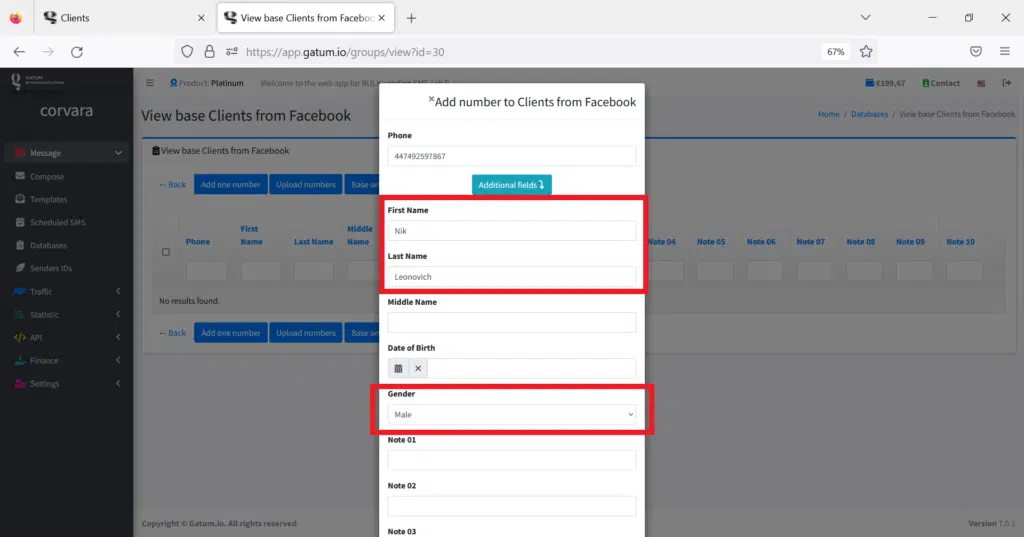
4. Click on the green Add button. The number will be added to the base and displayed in the list.
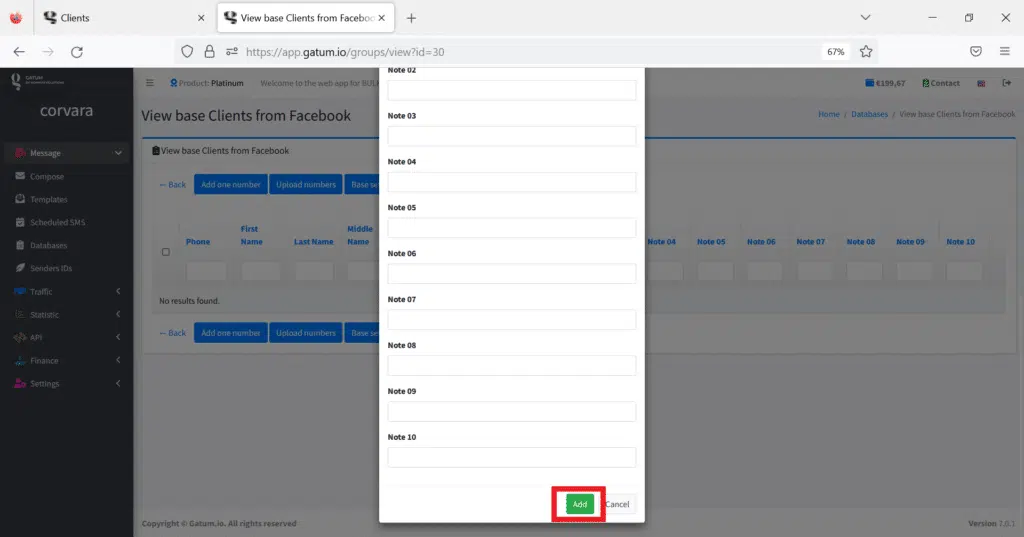
File:
- Prepare the file for upload. It should look like this. IMPORTANT! The file format you upload to the platform must be CSV. Don’t try to download the XLSX file. All information for dynamic substitution in SMS can be specified in one file. They should be arranged in columns.
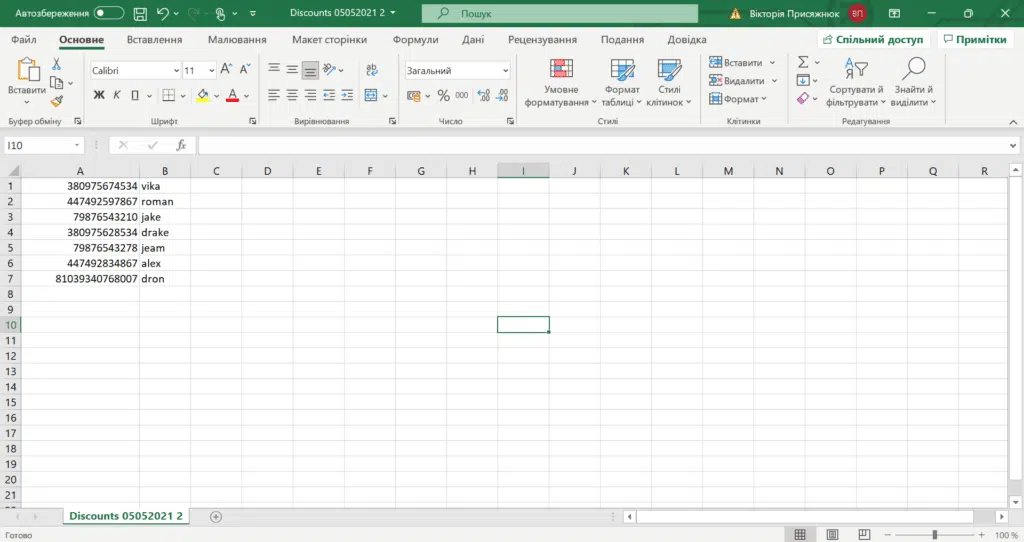
2. Click on the blue Upload numbers button.
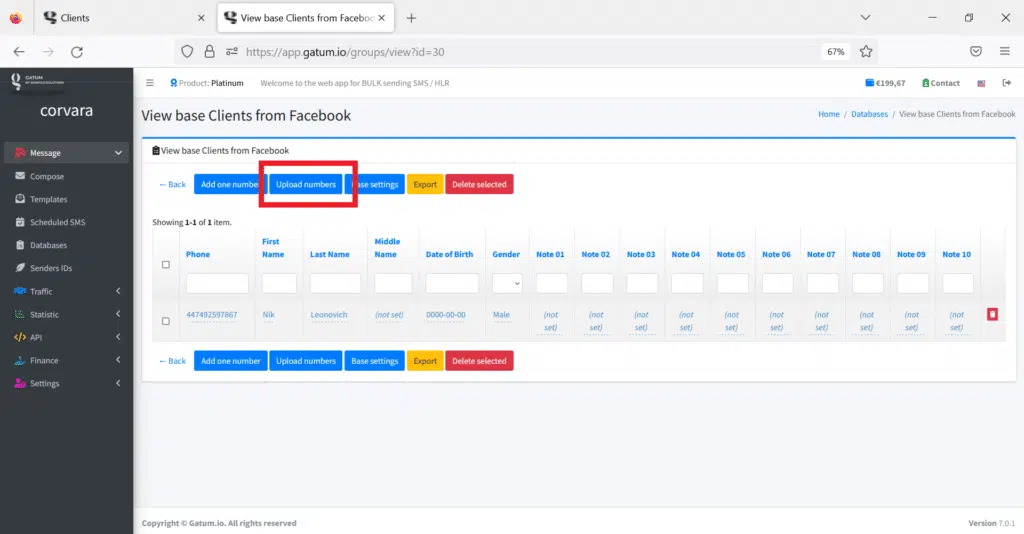
3. Click on the blue folder icon and select the file to upload.
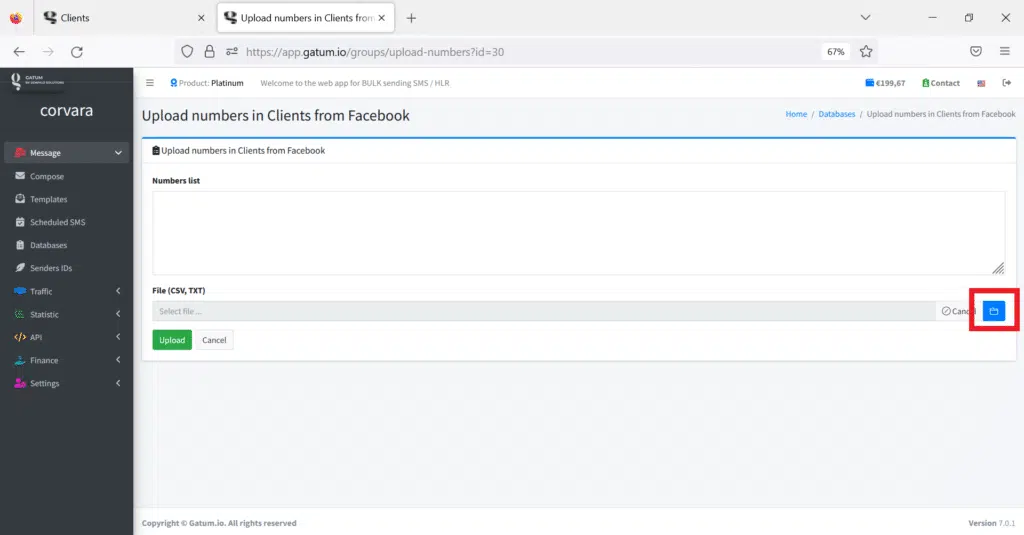
4. For each column, select the correct value in dynamic substitution.

5. Click on the green Upload button. The numbers will be added to the database and displayed in the list. This may take a few minutes.
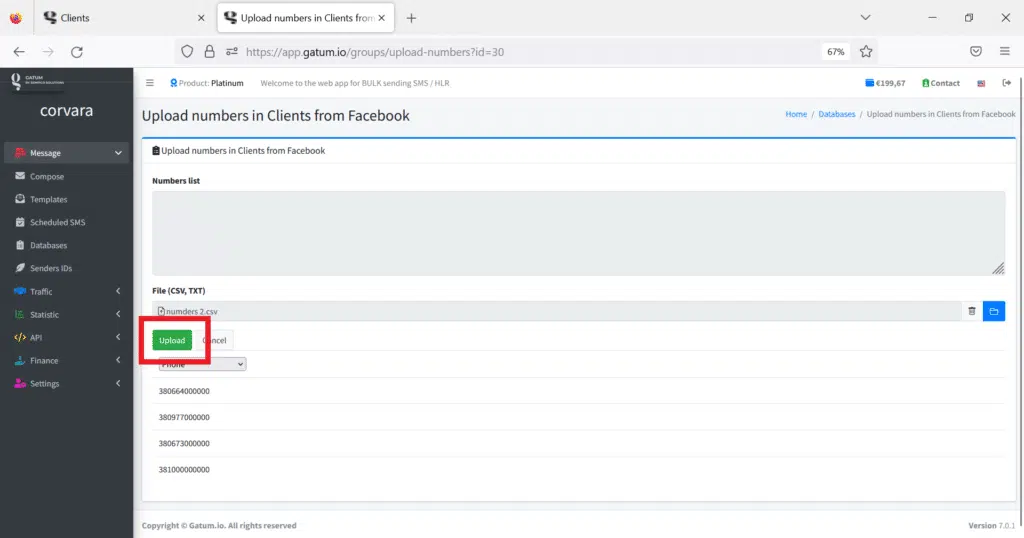
By clicking on any value in the line of one client, you can edit it.
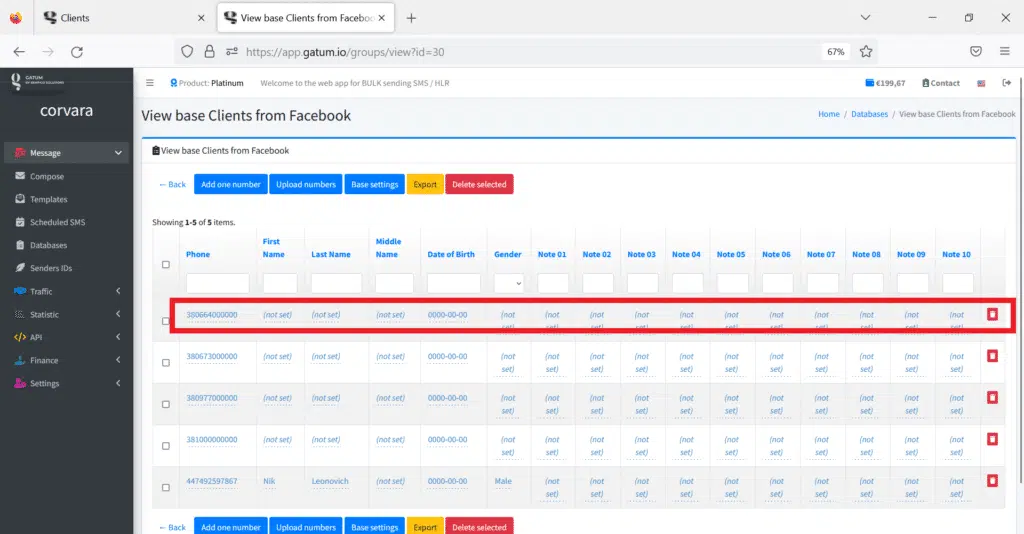
Using filtering at the top of the list, you can find the information you need among the many numbers.
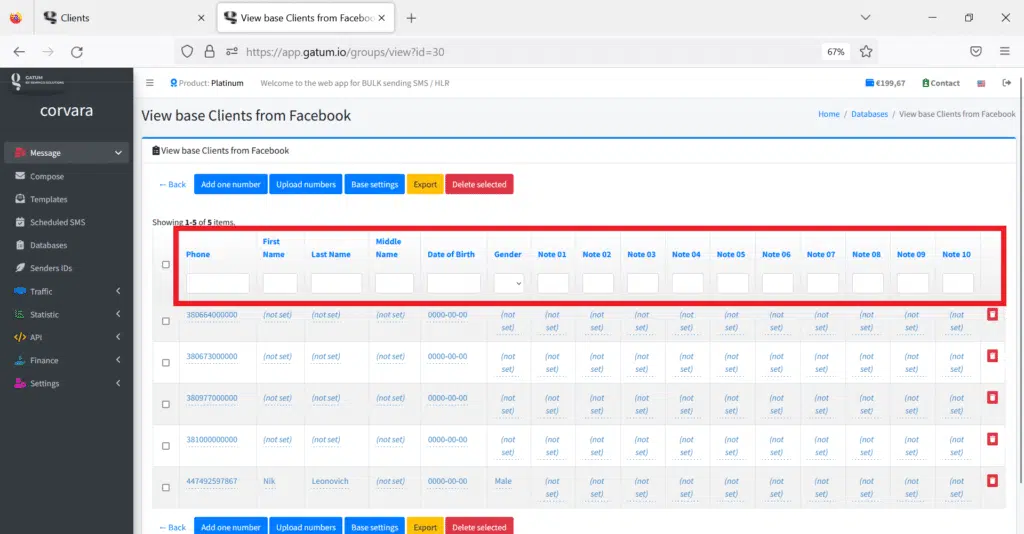
This is how quickly and easily you can create databases of numbers on the platform.
