On the GATUM platform, it is possible to configure not only global routing, but also personal routing for each client separately.
In order to set up personal routing, you need:
- Go to the Profiles -> Clients page in the admin panel.
2. Click on the name of the client for which you want to configure routing. You will be redirected to his profile.
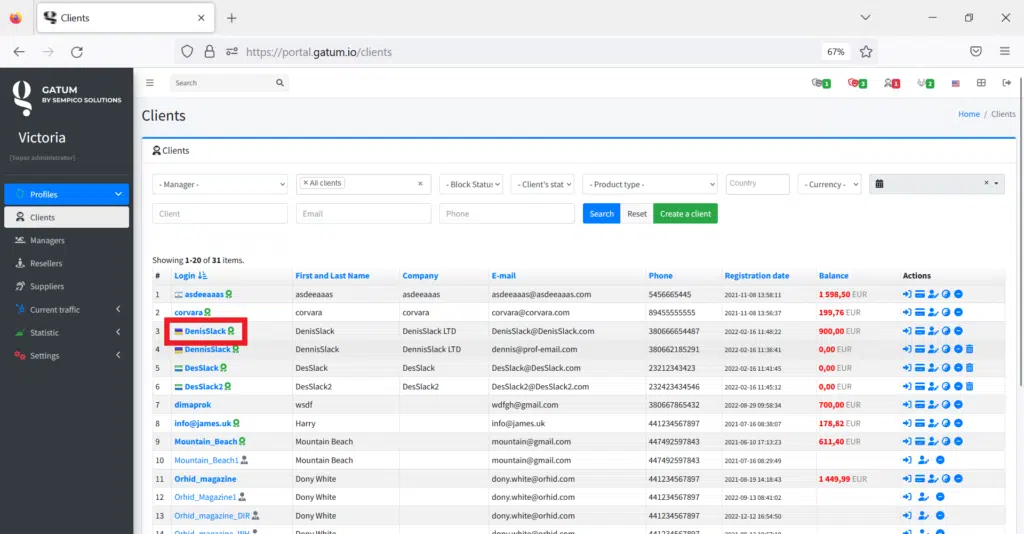
3. On the right side of the page, at the top, select Destinations -> Personal routing.
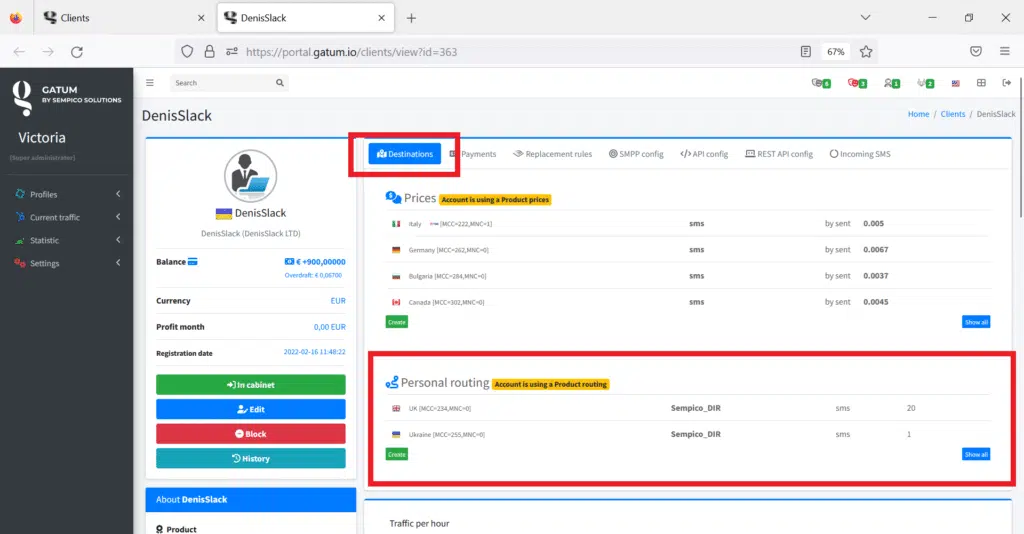
4. Click on the blue Create button in the Personal routing block. You will be redirected to the page where you will configure the route.
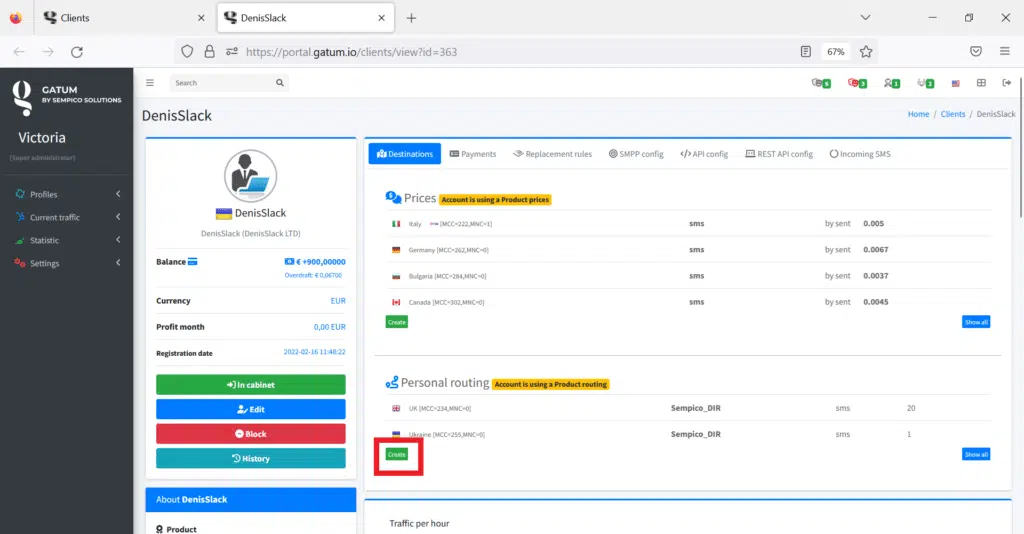
5. In the Operator field, select the direction where the traffic will be sent.
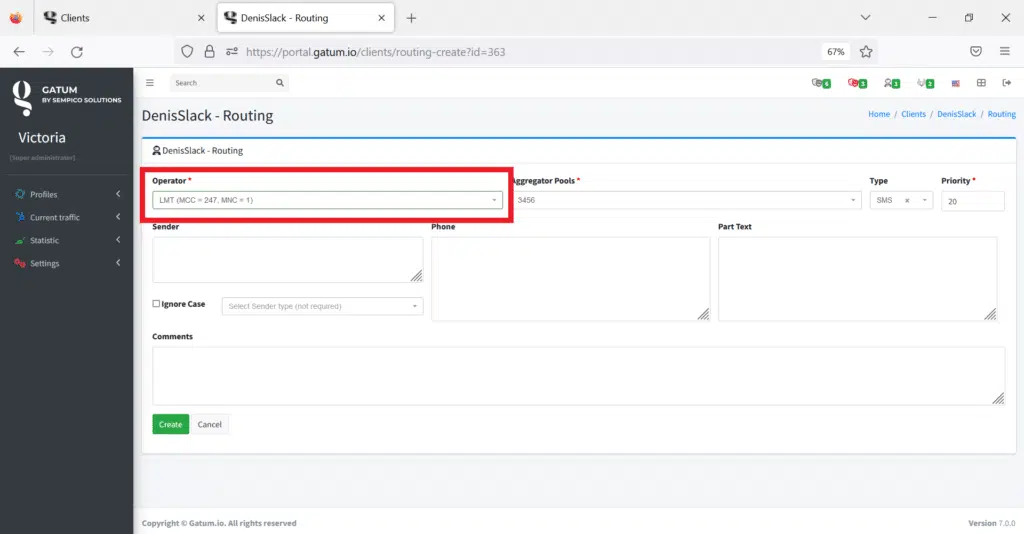
6. In the Aggregator Pools field, select a pool that will determine the rule for distributing traffic between aggregators in this direction.
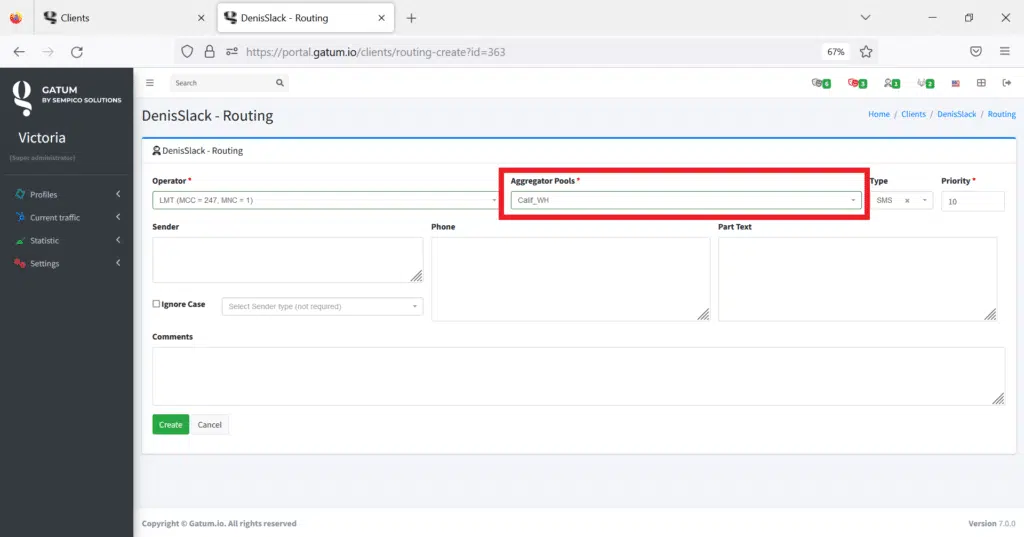
7. In the Type field, select the message type for this direction. This is often an SMS.
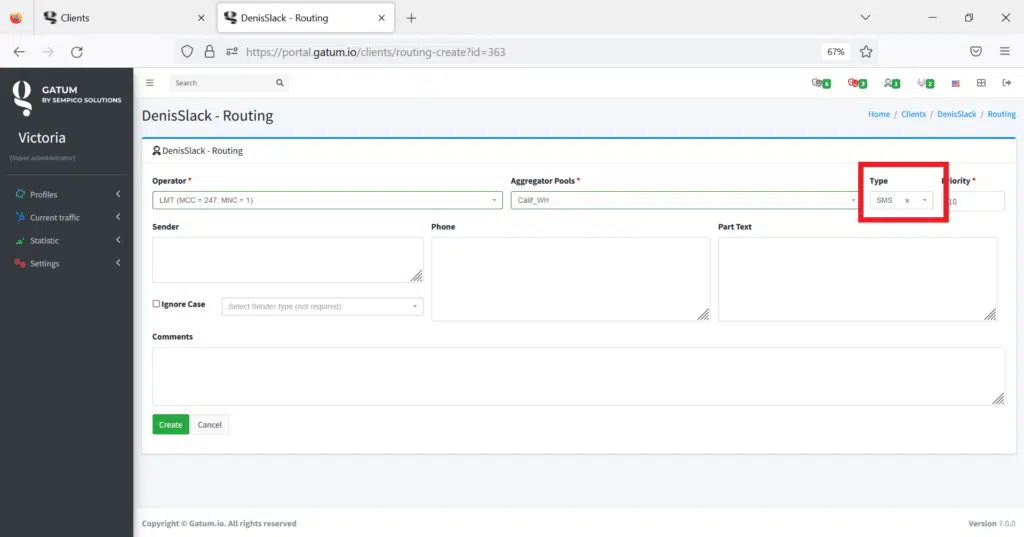
8. In the Priority field, you need to set the priority of sending traffic for this direction. IMPORTANT! Priority is set at intervals of 20, where 10 has a higher priority than 100. Priority gives you the ability to order the routing rules (who will be first, second, and so on).
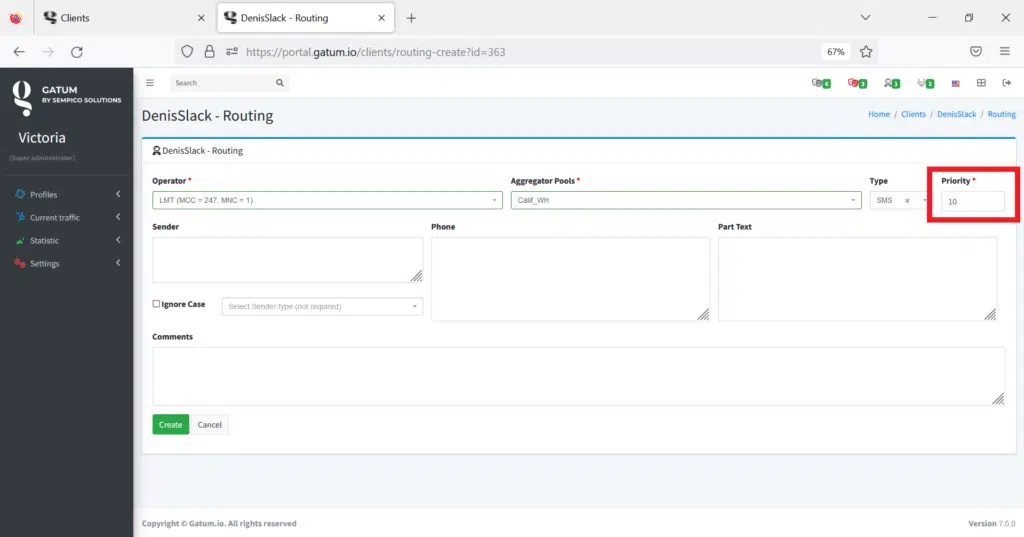
9. Click on the green Create button to save the new route settings.
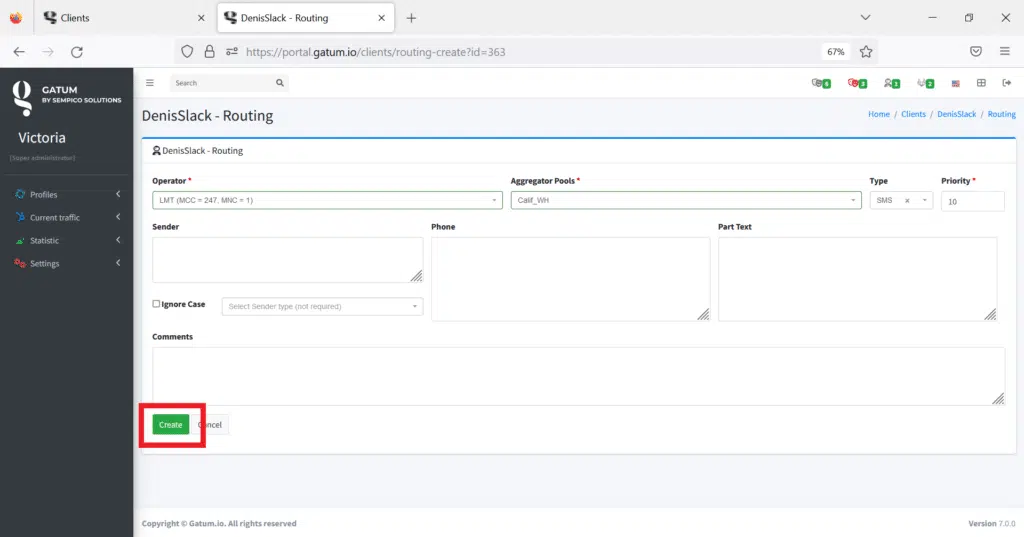
You will be redirected to a page that displays the entire list of personal routes for this client.
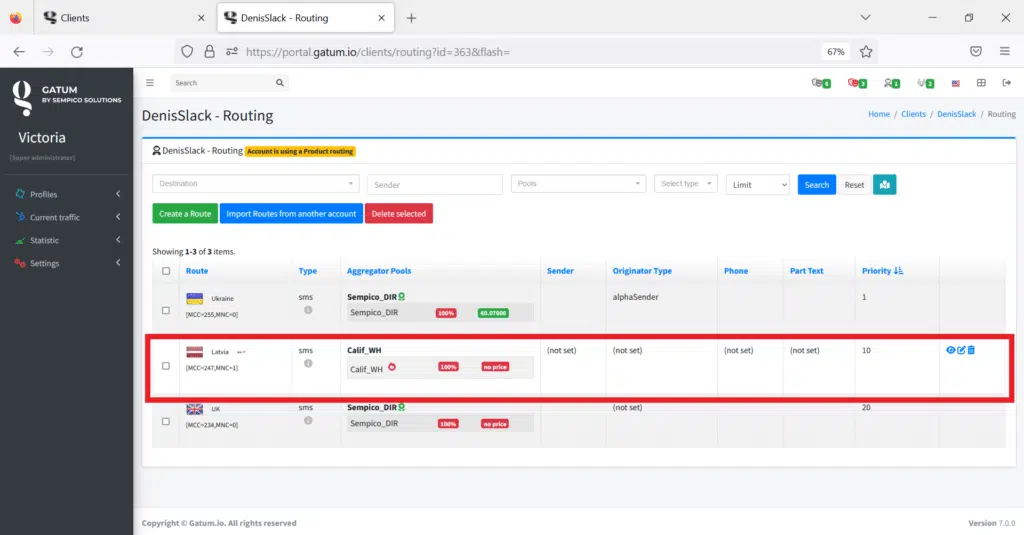
Here you can edit routes, create new ones or delete them.
