The GATUM platform is designed to make it as convenient for you and your clients to work as possible and create SMS campaigns both automatically, through various connections, and manually through the client’s panel.
IMPORTANT! Successful SMS sending via the client panel is possible only if the mechanisms are correctly configured in the admin panel.
In order to create and send SMS from the client panel, you need:
- Go to the Message -> Compose page in the client panel.
- First, fill in the required fields, without which SMS cannot be sent.
SMS Campaign field – set the name of the SMS campaign in which you want to place the SMS. By default, it contains the date and current time. If you want to assign your own name to the campaign, then you need to delete the text in the line and enter your own name. For example, “Seasonal discount 2023”.
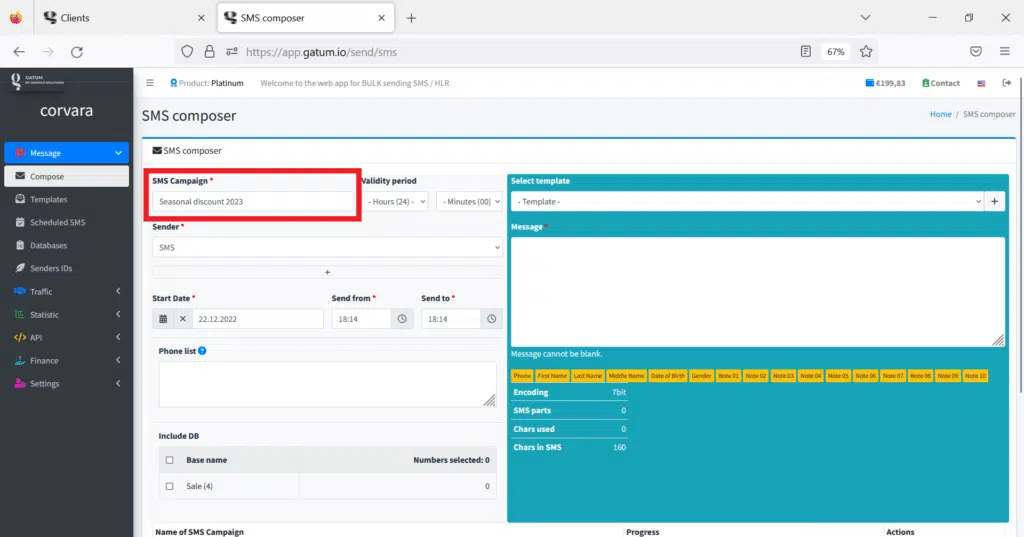
Sender field – set the name of the sender under which your SMS will be sent.
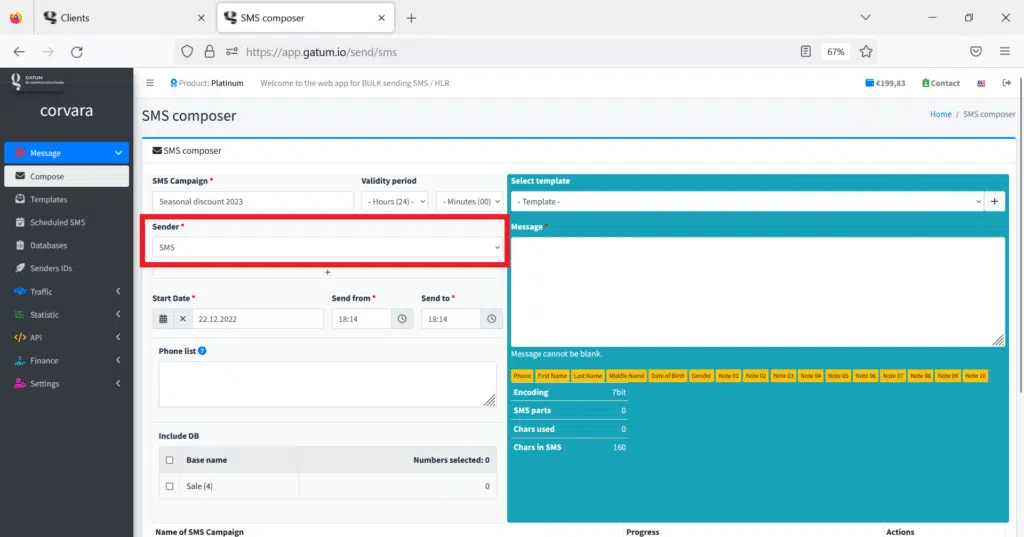
Field Start date – set the date when these SMS should be sent. By default, there is the current date. If you want to schedule the sending of SMS, then you need to enter the desired date of sending. For example, “09/30/2023”.
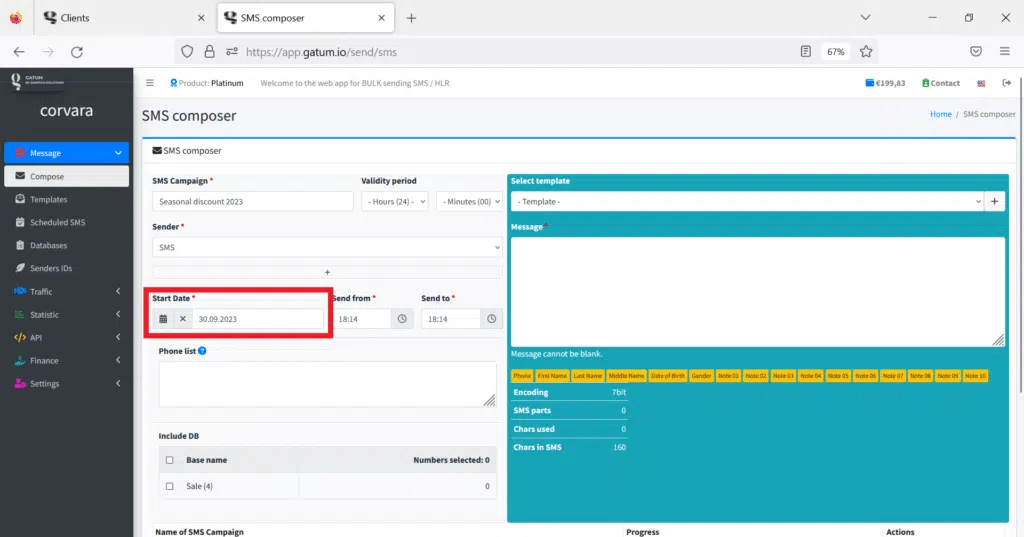
Send from and Send to fields – fix the time for sending SMS. By default, both fields are set to the current time. If you want to schedule an SMS to be sent at a specific time, then you need to set this time in both fields. For example, “13:30”.
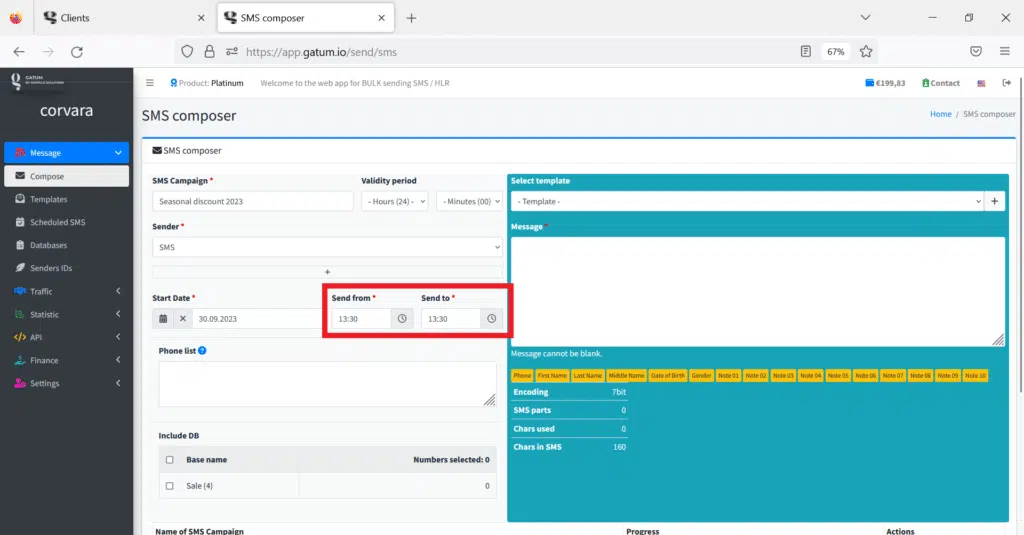
If you want to schedule an SMS to be sent at a certain interval, then in the Send from field you need to set the start of sending, and in the Send to field, set the end of SMS sending. When sending SMS, be evenly distributed in this interval. For example, “13:30” and “15:54” respectively.
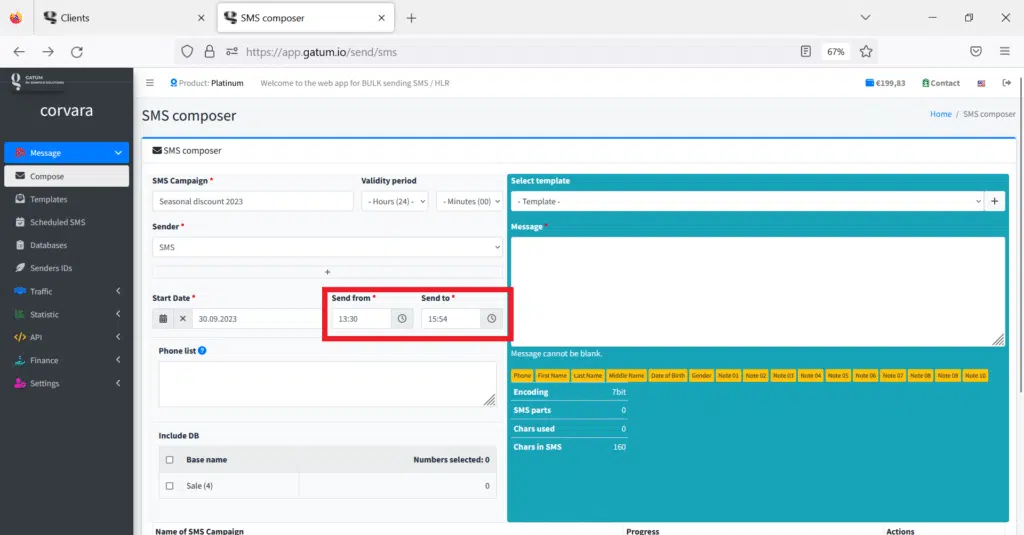
Message – enter the text of the message you want to send. Below is the type of encoding, the counter of characters and parts of SMS, respectively. If you use Cyrillic characters, the number of parts will increase. Be attentive to this.
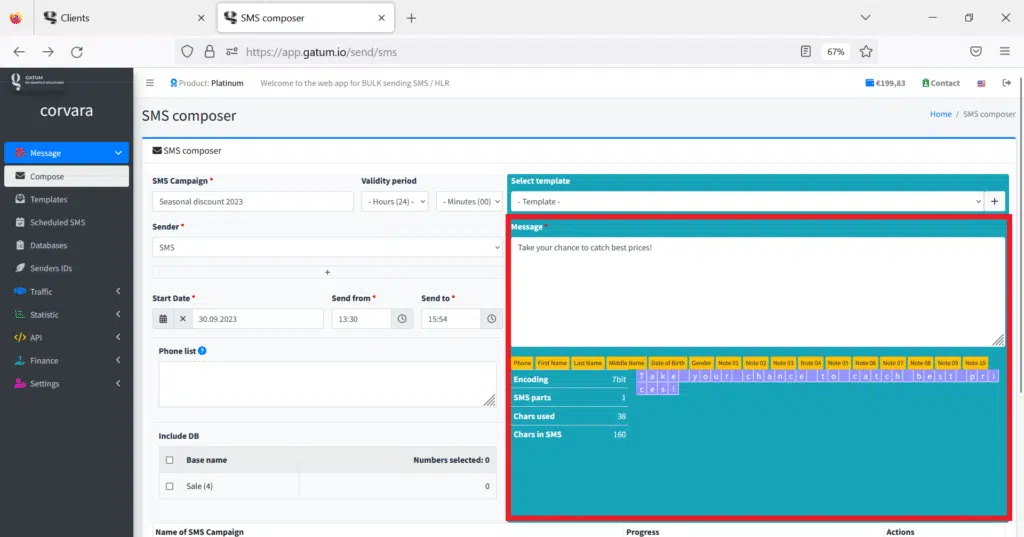
Phone list field – define the phone numbers where you want to send SMS. Here you can manually enter phone numbers, one or more, to which you want to send SMS. For example: “+447492597867, +380674539823”.
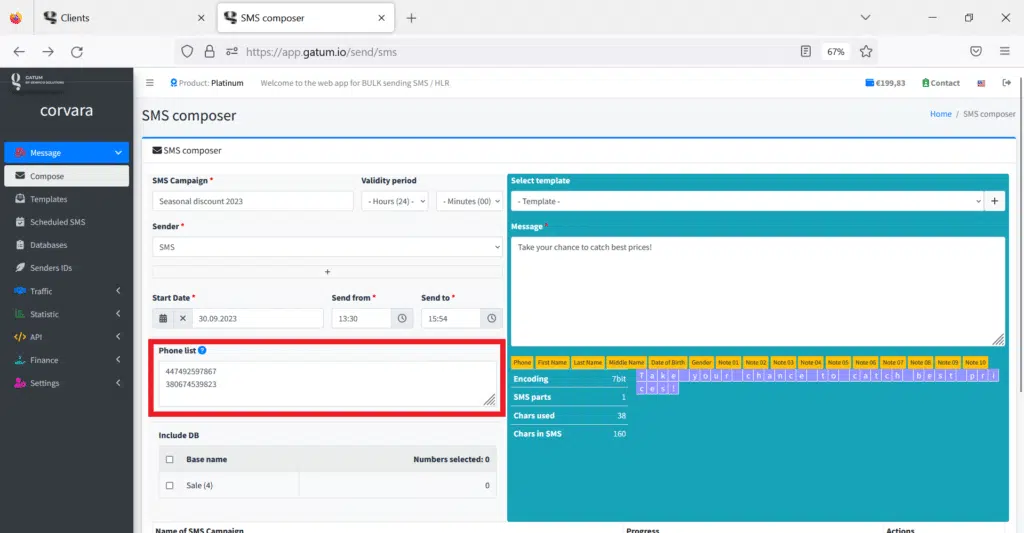
In the Include DB, you can select a database of numbers that you want to send SMS to.
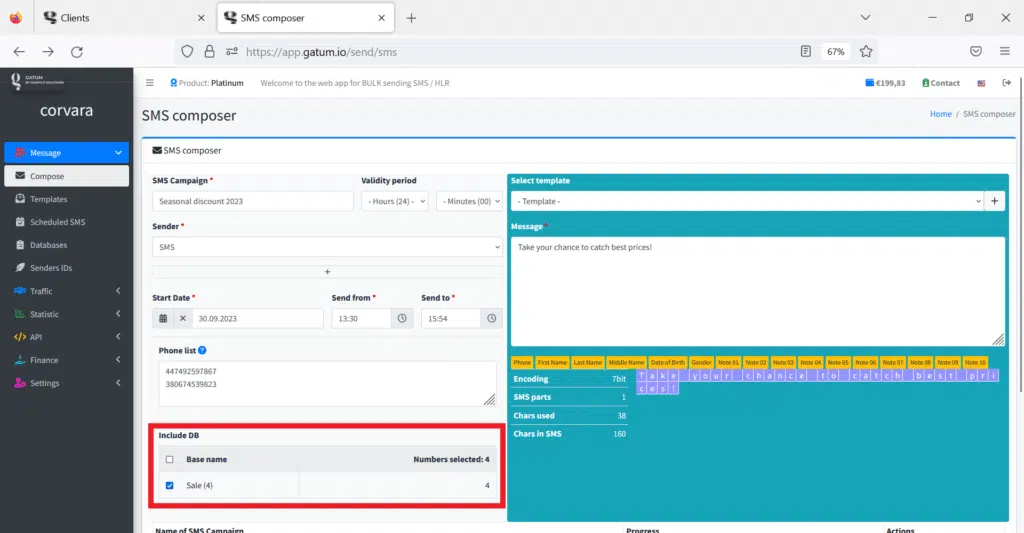
You can see how to create a database of numbers on the Client panel -> Message -> Databases page.
If you want to set the lifetime of SMS on the recipient’s device, then in the Validity period field you need to set the time after which the SMS from the recipient’s device after sending. For example, “02:15”.
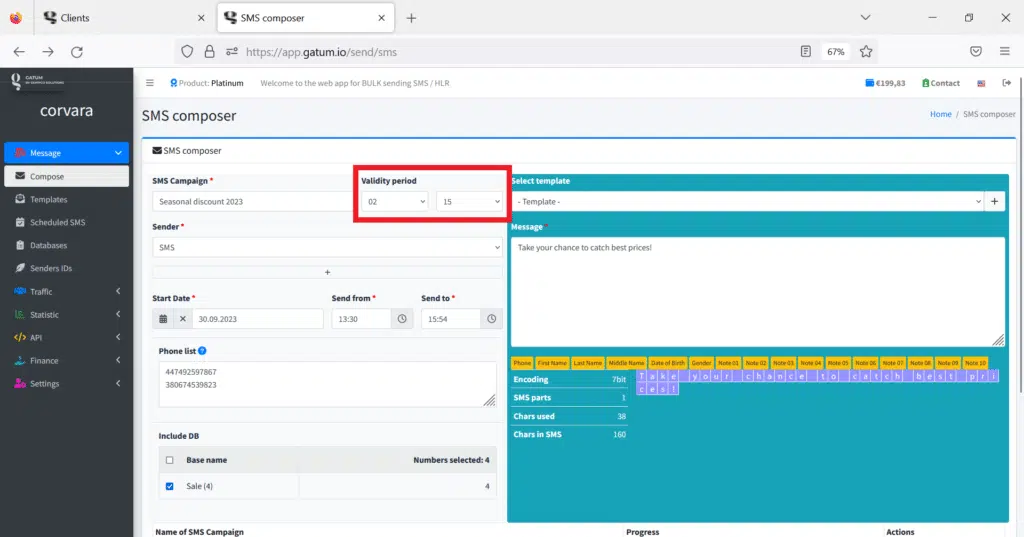
3. Click on the green Send button to send an SMS.
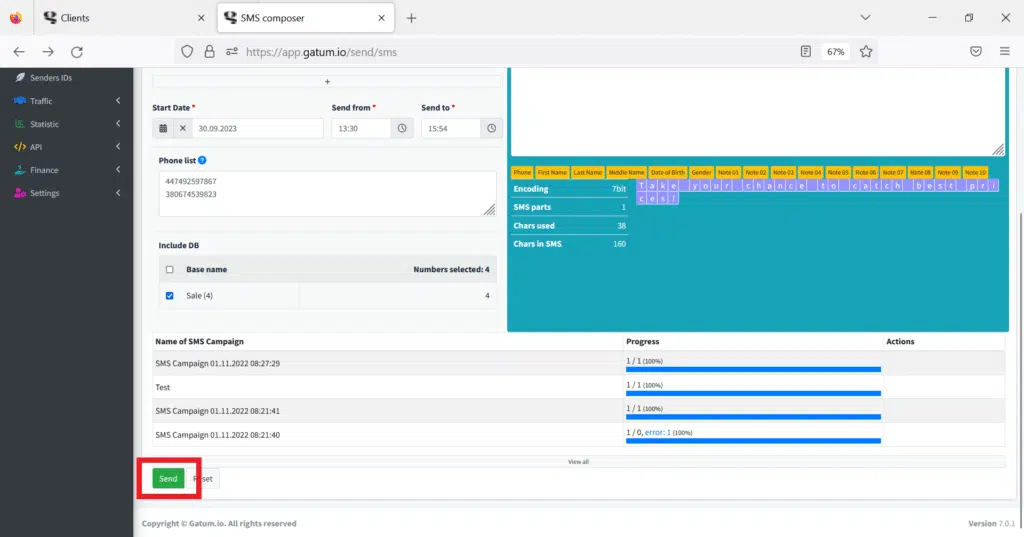
That’s how easy it is to create and send SMS from the client’s web panel.
