The SMPP platform GATUM is designed in such a way that the process of invoicing for clients is completely automated.
To begin with, a brand must be created on the platform and the enterprises on behalf of which will be invoiced. You can see how to create them on the page Admin panel -> Statistics -> Finance -> Brands and Admin panel -> Statistics -> Finance -> Enterprise, respectively.
Set up a client profile:
- Go to the Profiles -> Clients tab.
- Go to the client editing page by clicking on the edit icon.
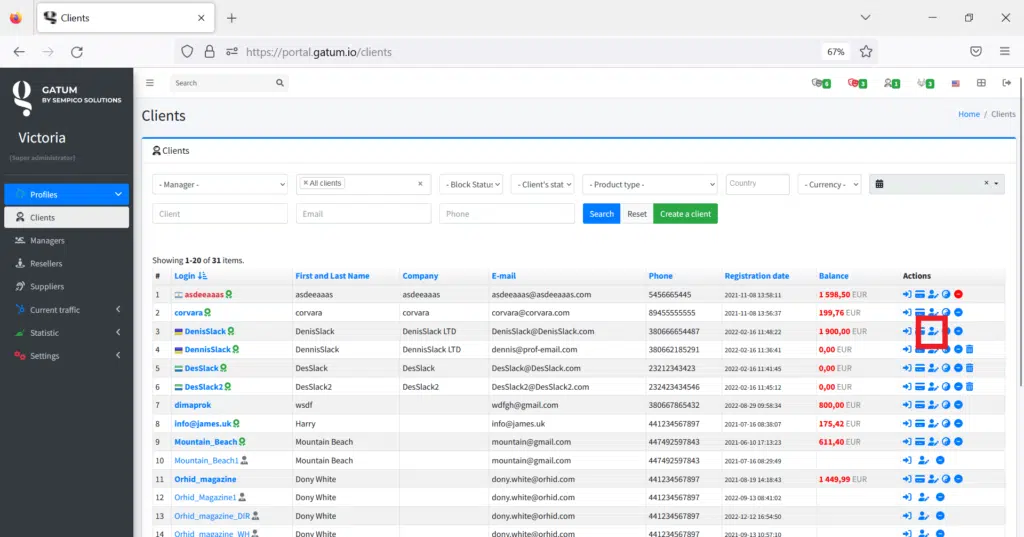
- In the Company field, enter the name of the client’s company.
- In the Company Credential field, enter the details of the client’s company.
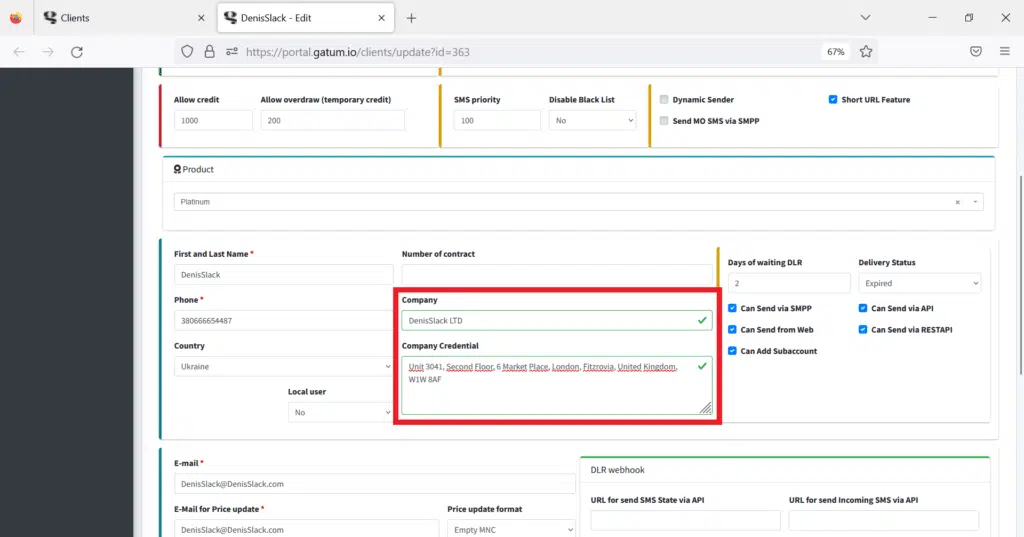
- In the Enterprise field, select the company on behalf of which you will invoice. You created it earlier.
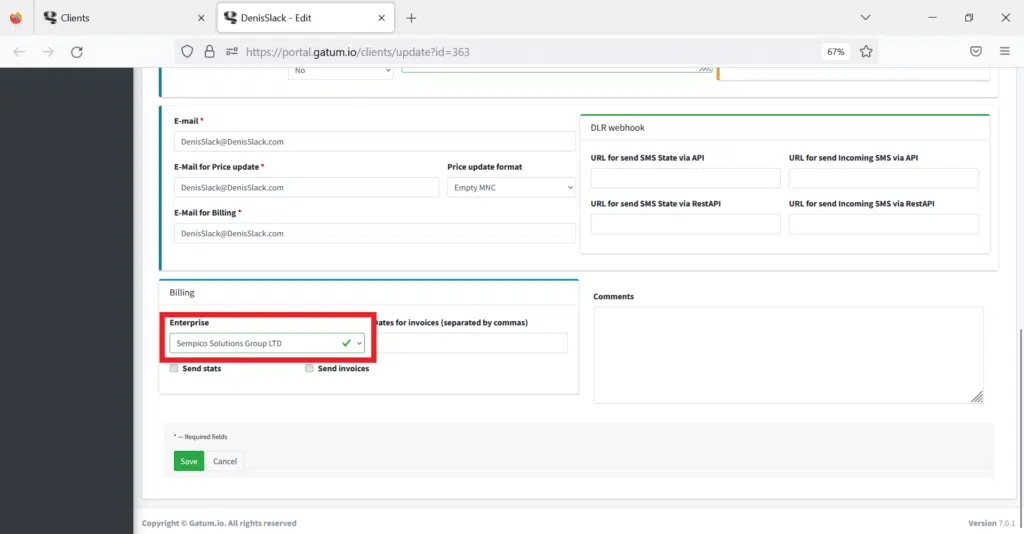
- In the Dates for invoices field, if you want the platform to automatically invoice the customer, enter the dates, separated by commas, for invoicing.
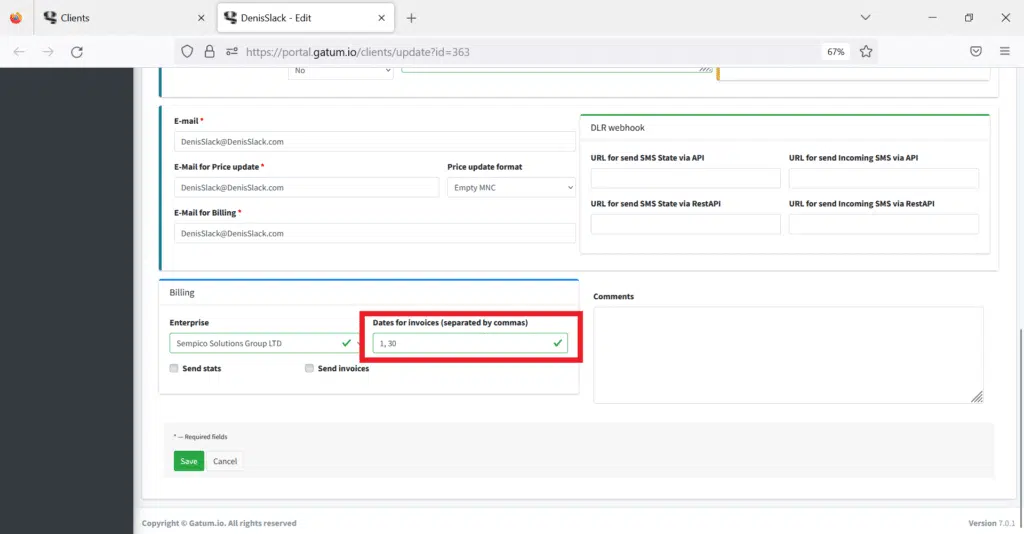
- In the Send stats field, check the box if you want a file with statistics for the specified period to be generated together with the invoice.
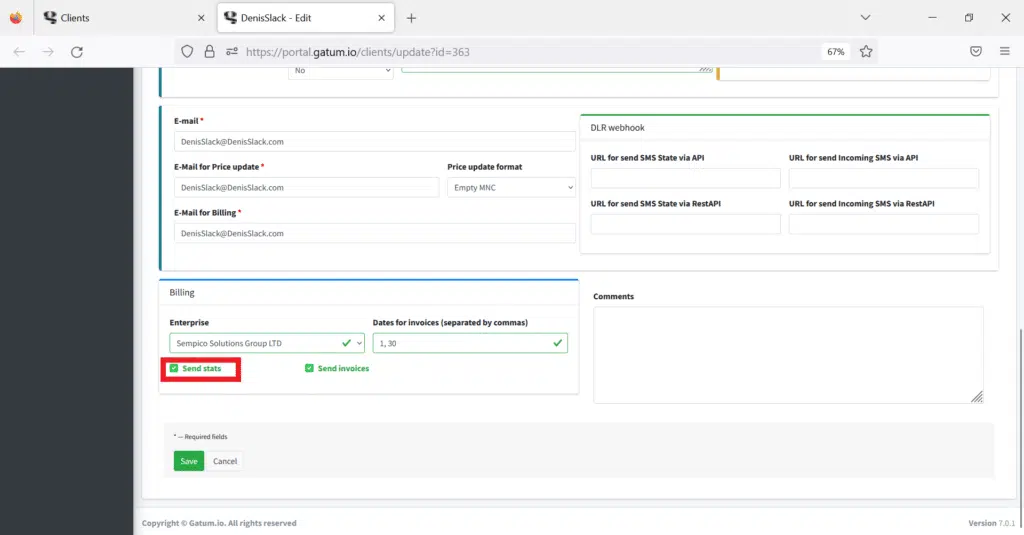
- In the Send invoices field, check the box if you want the client to receive an invoice in his panel.
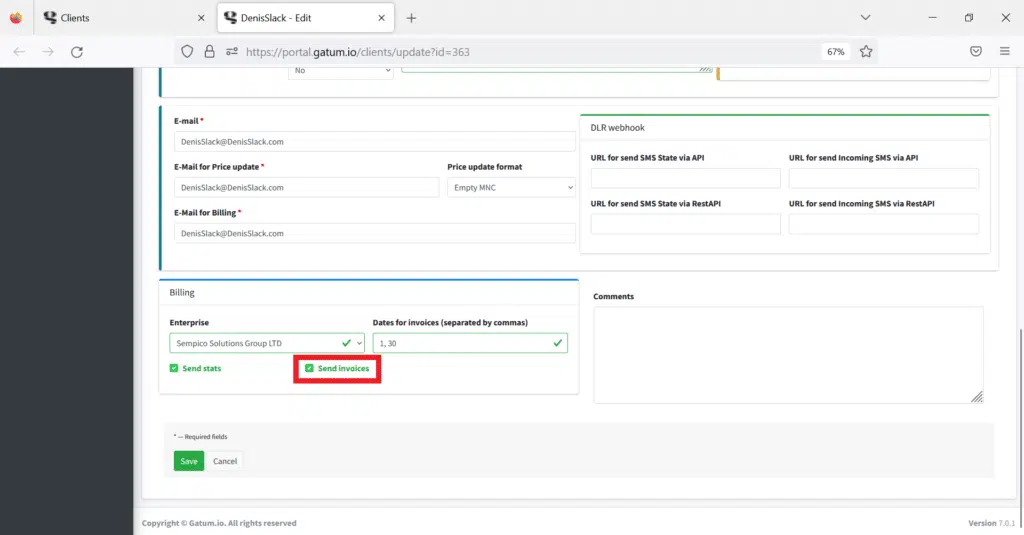
- Click on the green Save button.
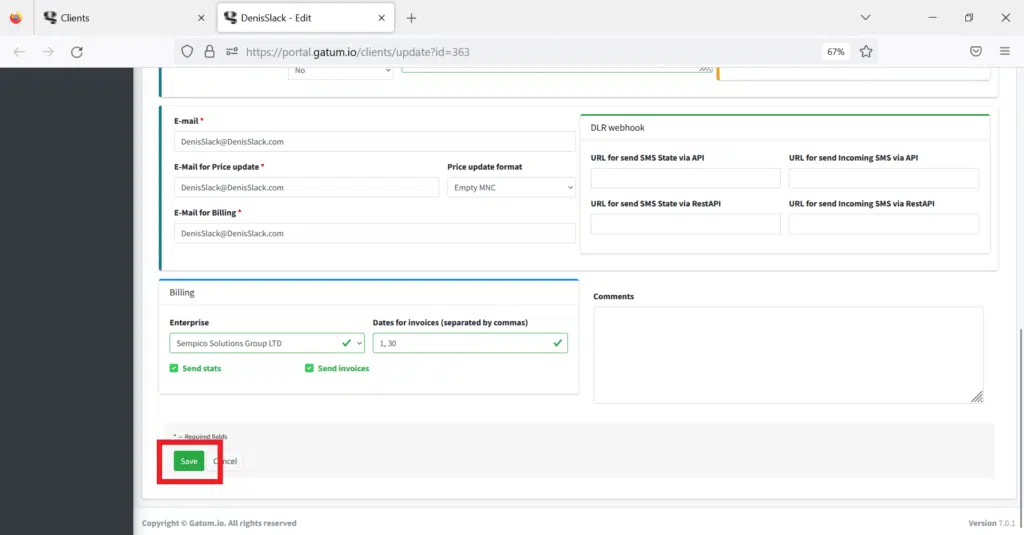
In order to issue an invoice, you need:
- Go to the Admin panel -> Statistics -> Finance -> Invoices page.
- If you want to invoice for a specific period, click the Create button.
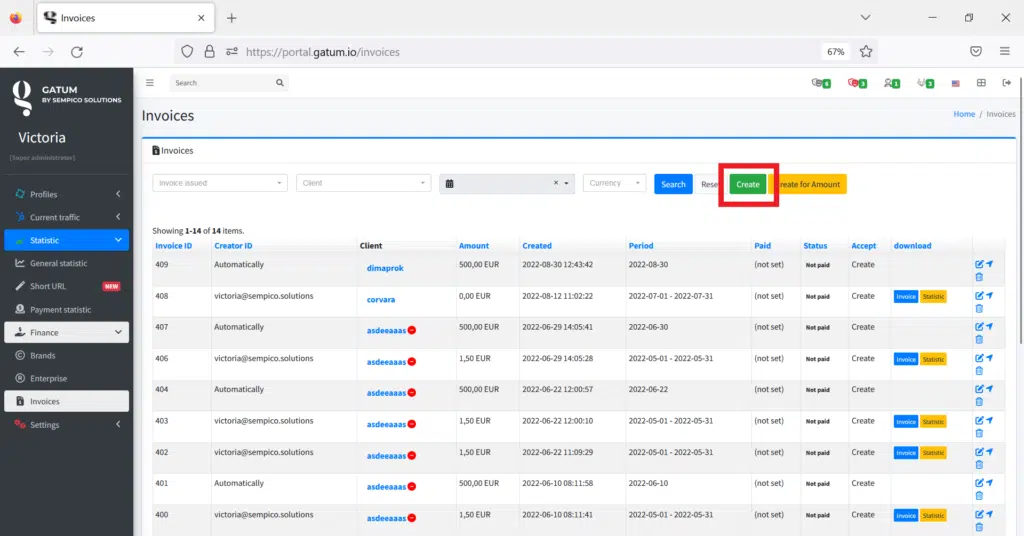
Select client and period.
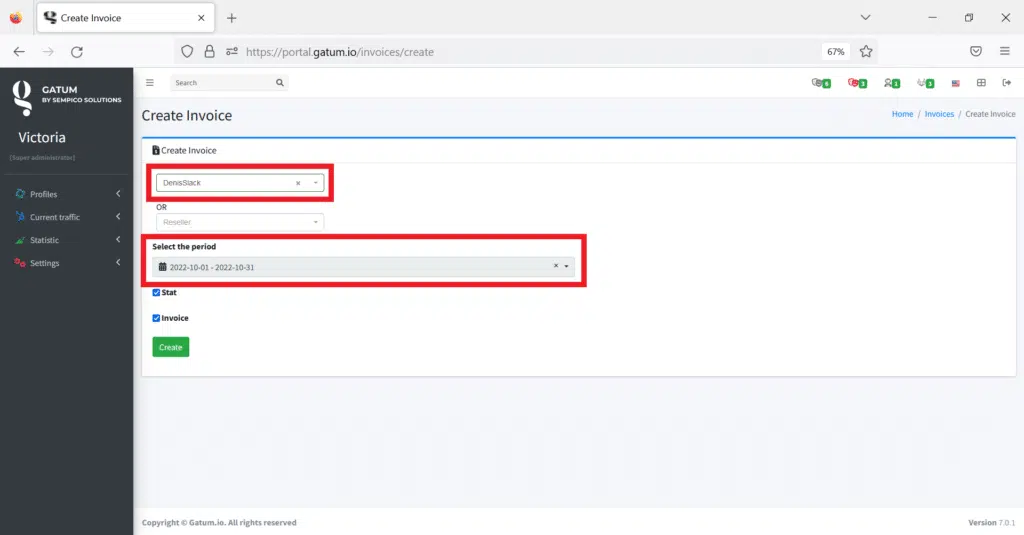
Click on the green Create button.
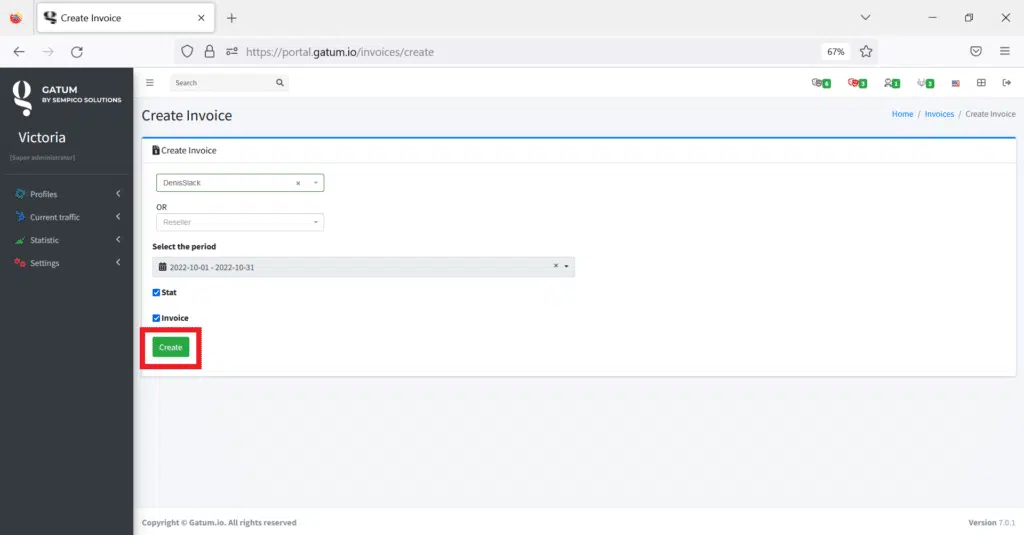
- If you want to issue an invoice for a certain amount, then click on the Create for Amount button.
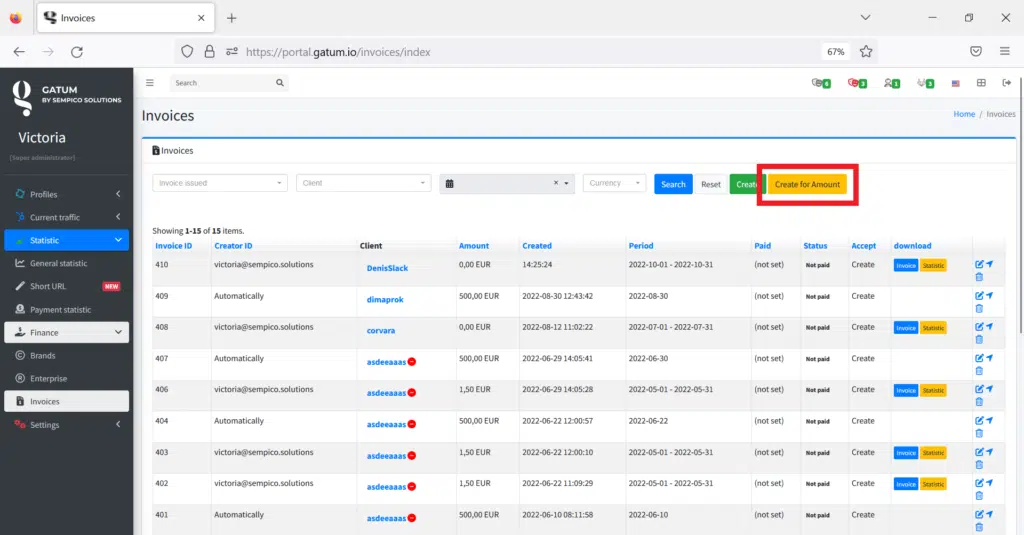
Select customer and invoice date.
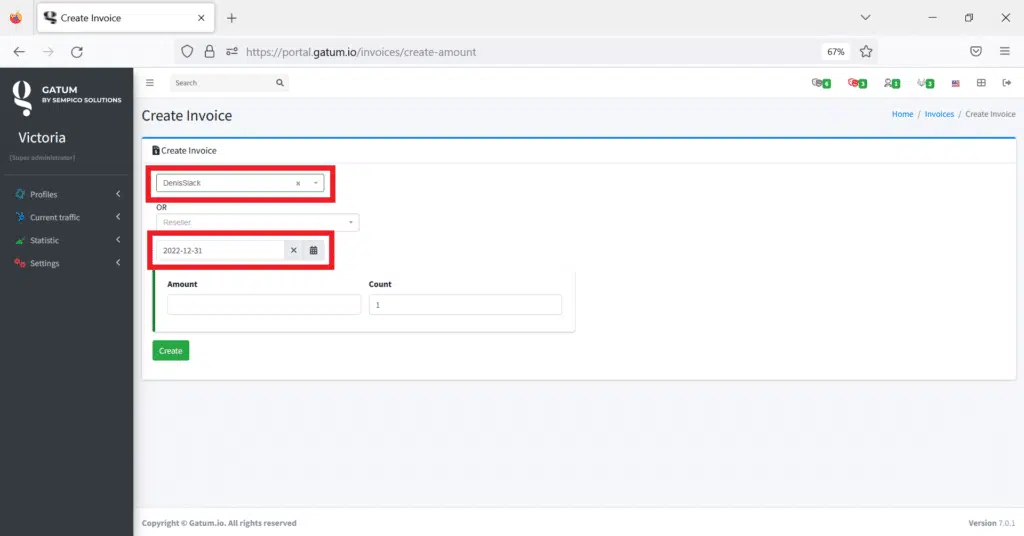
Enter the invoice amount.
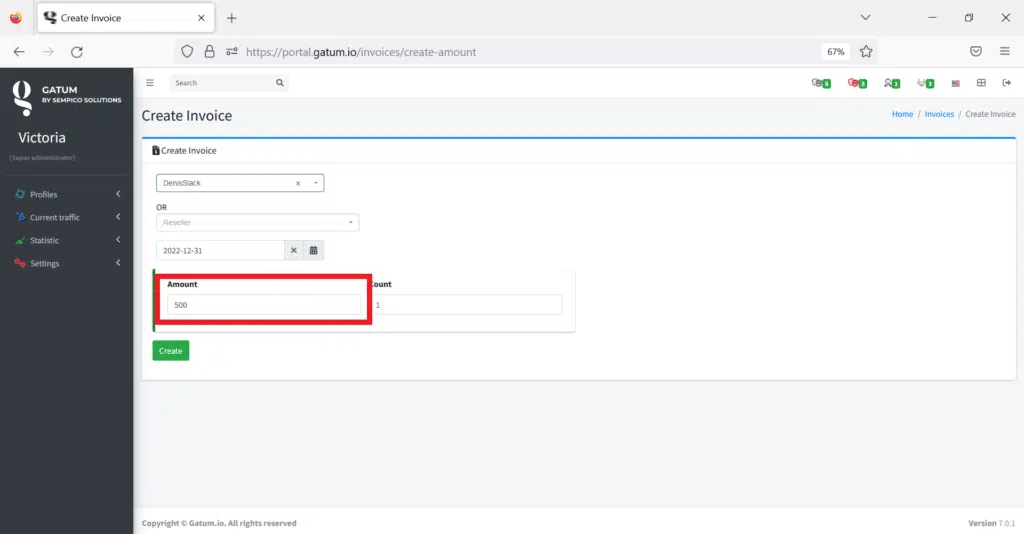
Click on the green Create button.
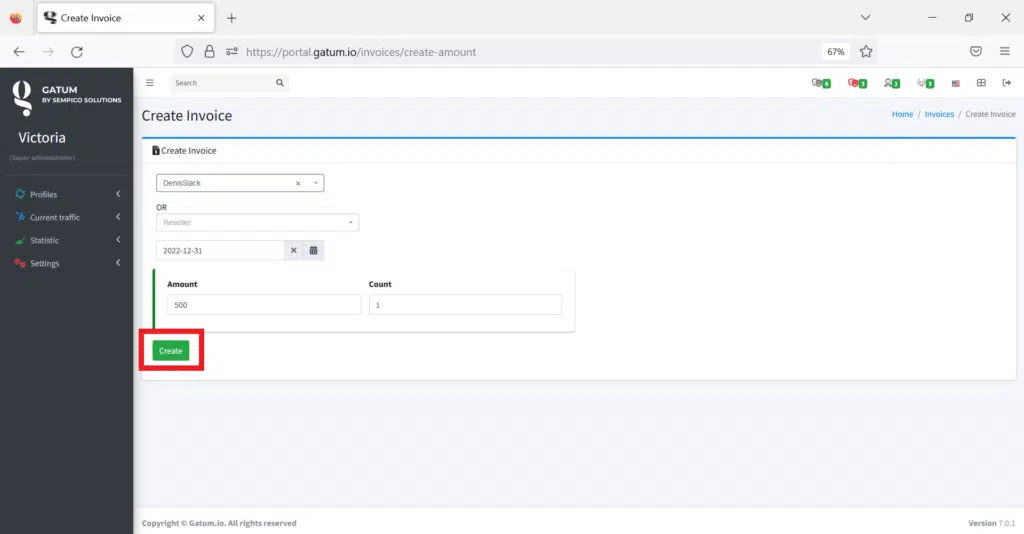
On the page where all invoices are displayed, in the download block, you can download the PDF version of the invoice and statistics for the period.
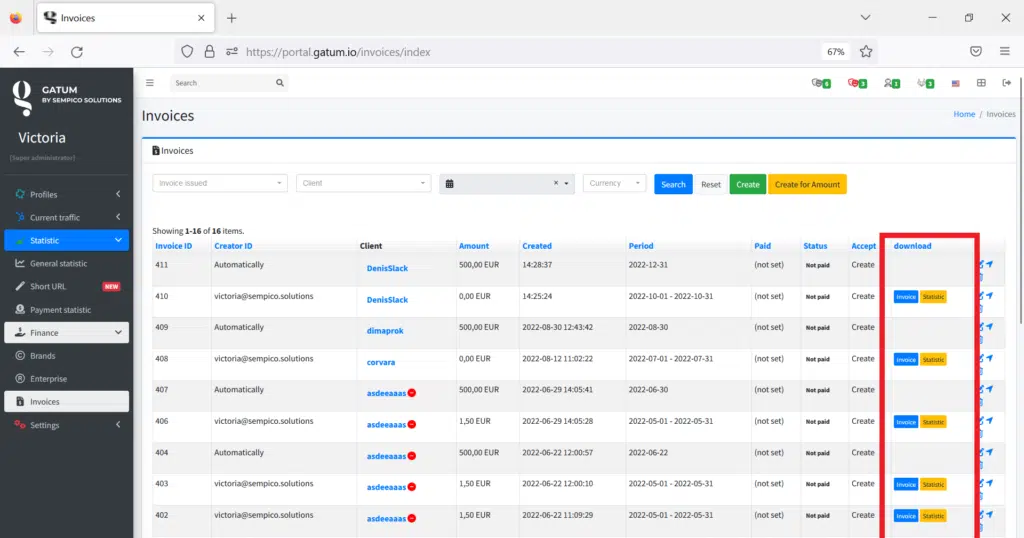
In the client panel, the invoice will be displayed in the Finance -> Invoices tab.
This is how easy it is to bill your customers.
