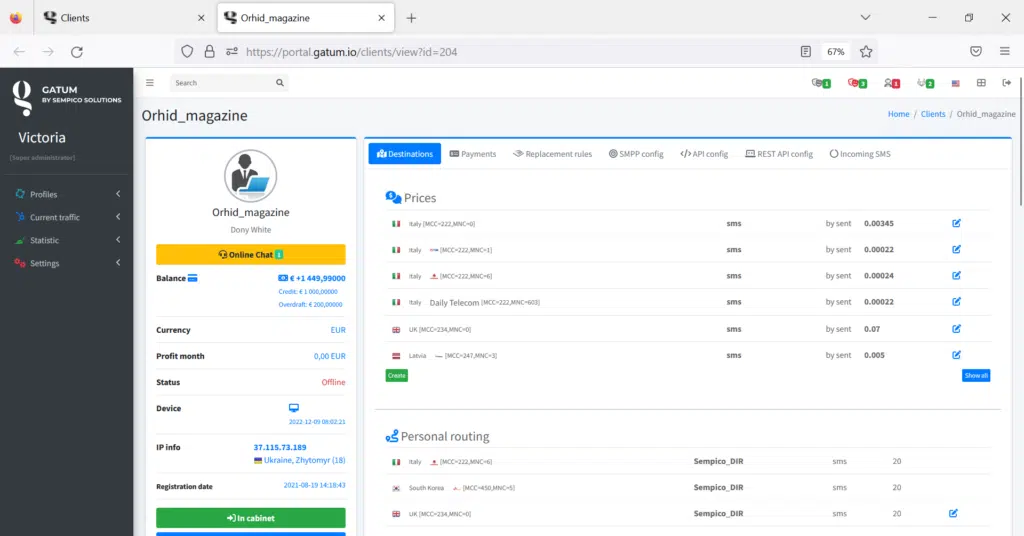In order to create a new client, use the side menu in the admin panel.
Click on Profiles -> Clients. After going to the Clients page click on the green “Create user” button. You will be redirected to a page where you will need to enter data to register a new client on the platform.
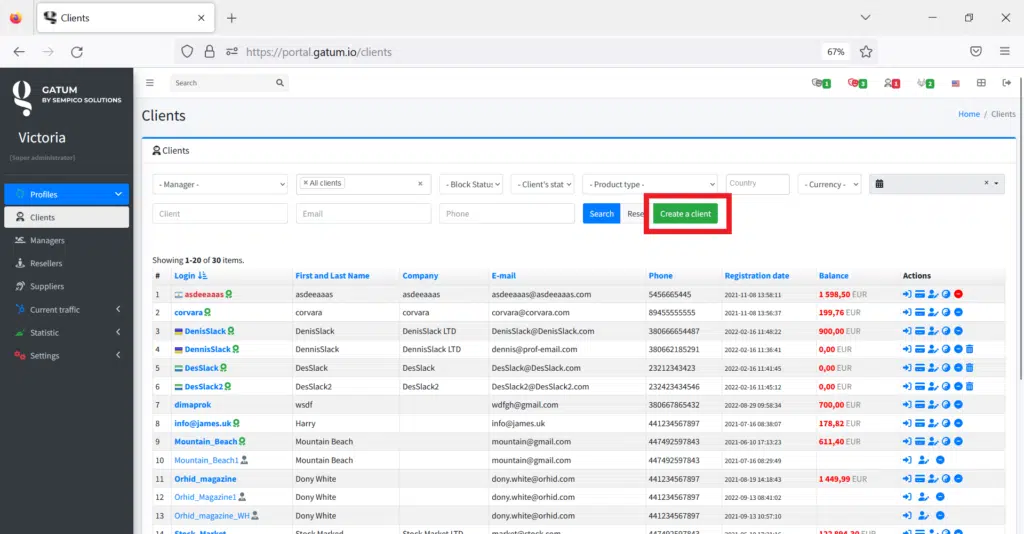
Here are the required fields:
- “Login” – here you need to enter a login, with which your client will be authorized in the client panel. In addition, the value you enter in this field will be displayed as the customer’s name in all admin panel tabs where applicable. So, enter your login, for example, “Orhid_magazine”, login should be one word (if the name is long, you can use an underscore as a separator).
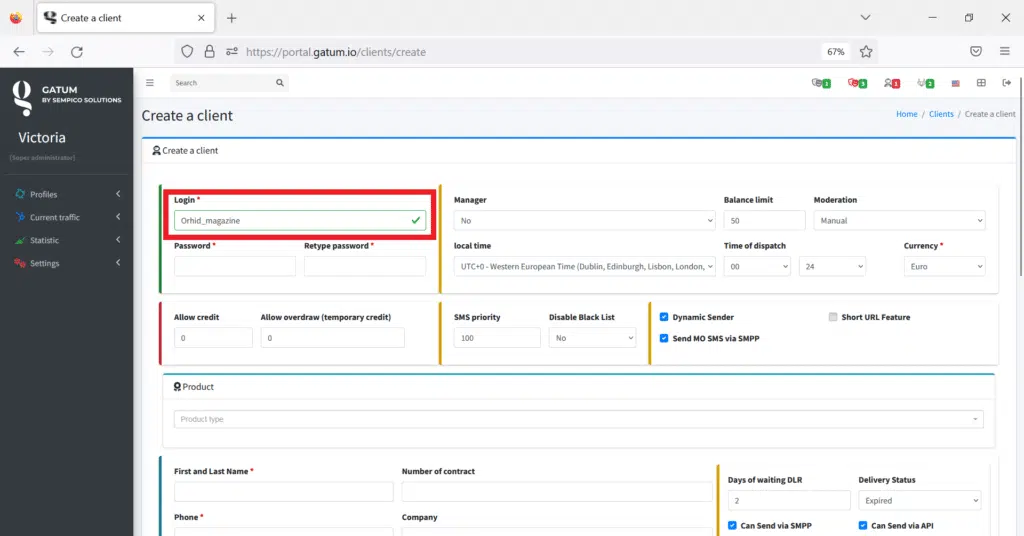
2. Password”- here you need to enter a password with which your client will log in to the client panel. For example, “CgTdr43fG6”. And also repeat it in the “Retype password” field.
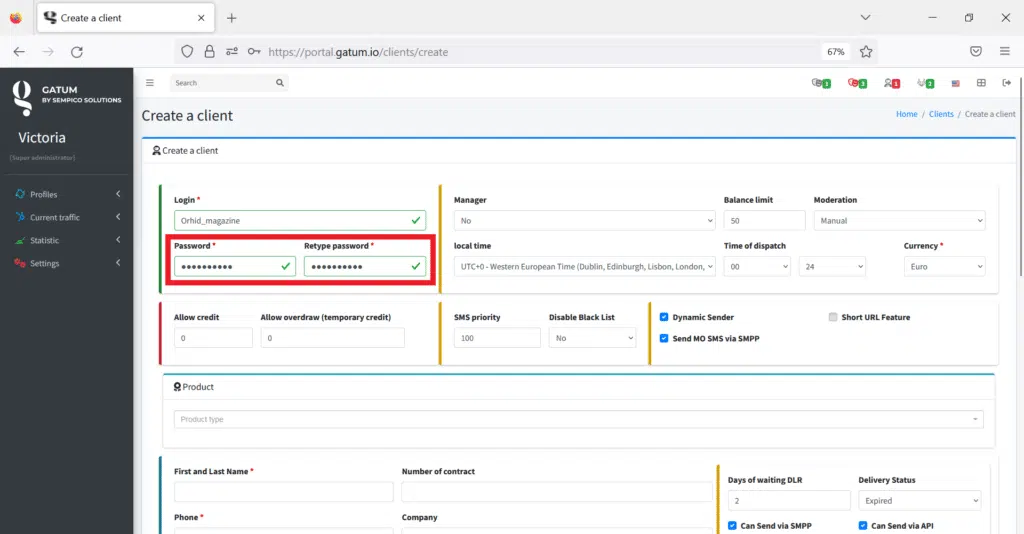
3. “First and last name”- in this field enter the first and last name of the client you are working with. Often, this is the name of the responsible manager from the company you work with. For example, “Dony White”.
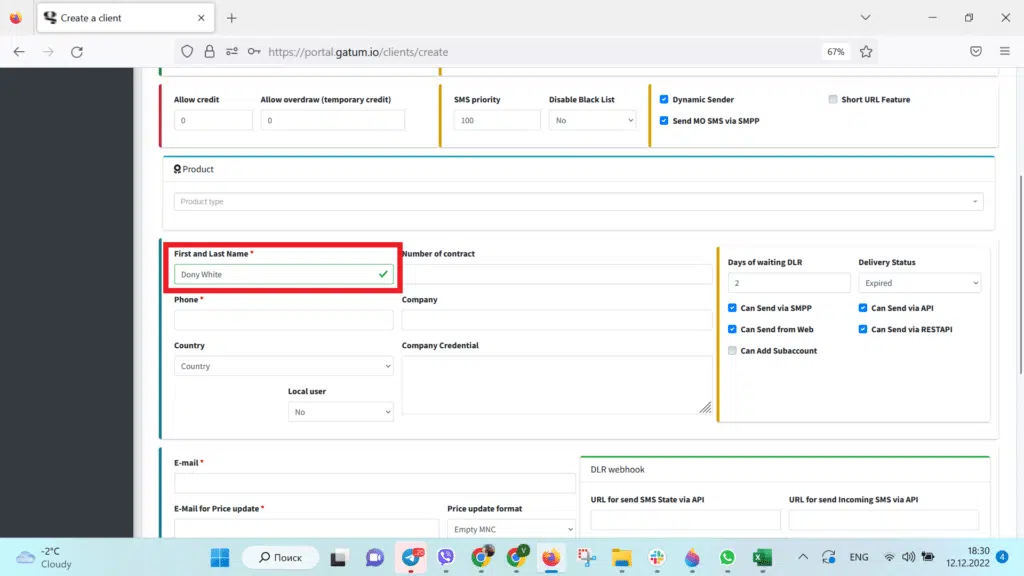
4. “Telephone”- here you need to enter the phone number through which you contact your client. For example, “+441234567897”.
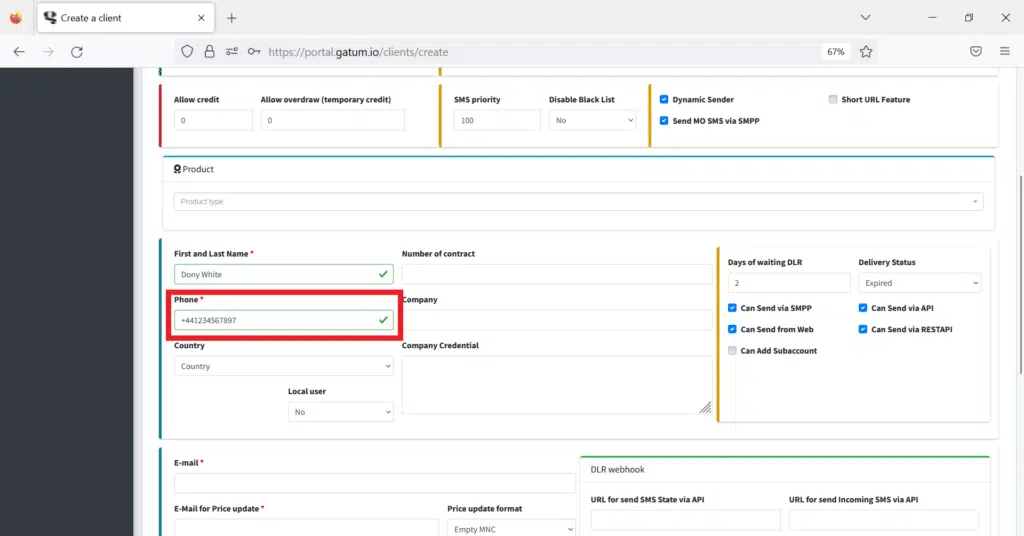
5. “Currency”- here you will need to specify the currency in which funds for this client will be displayed and all operations that will be carried out for him on the platform. Important! The currency for the client cannot be changed after saving the settings, so be careful when choosing. Select a currency, for example “EUR”.
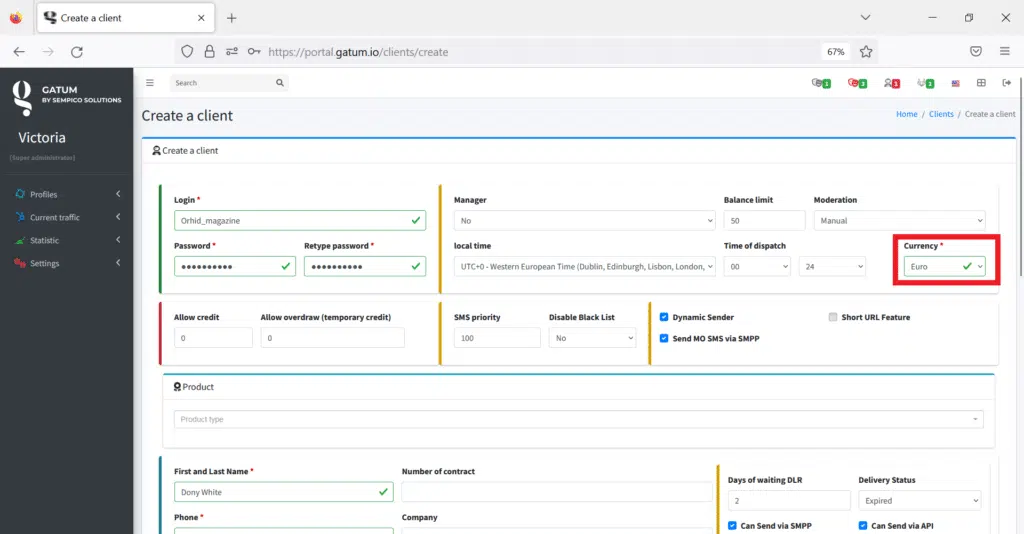
6. “E-mail”- here you need to enter the email address where the client will receive notifications about the critical balance, etc. Enter your mail, for example “dony.white@orhid.com“.
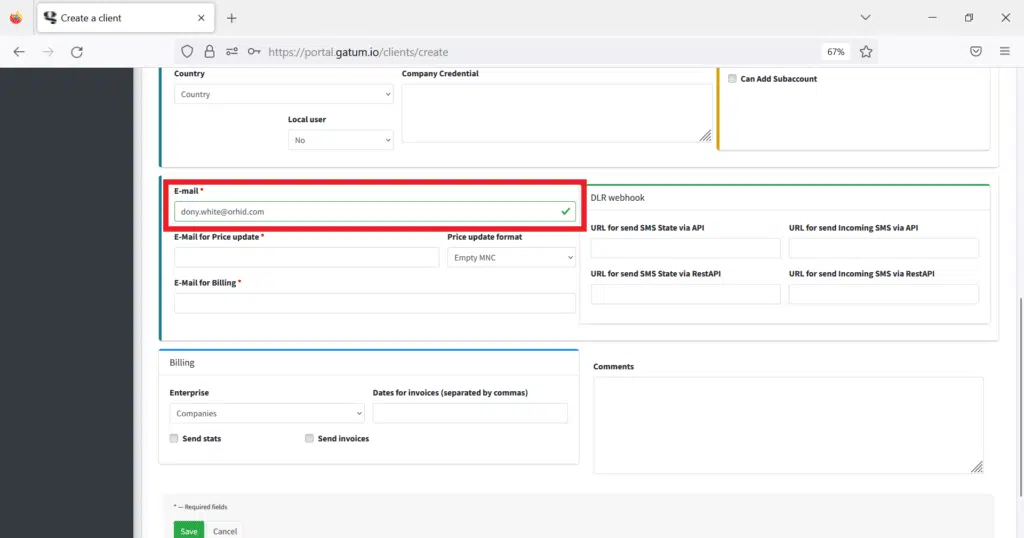
7. “E-mail for Price update” is a field where you need to enter an email address to which notifications of price changes for the client will be sent. Enter your mail, for example, “dony.white@orhid.sales”.
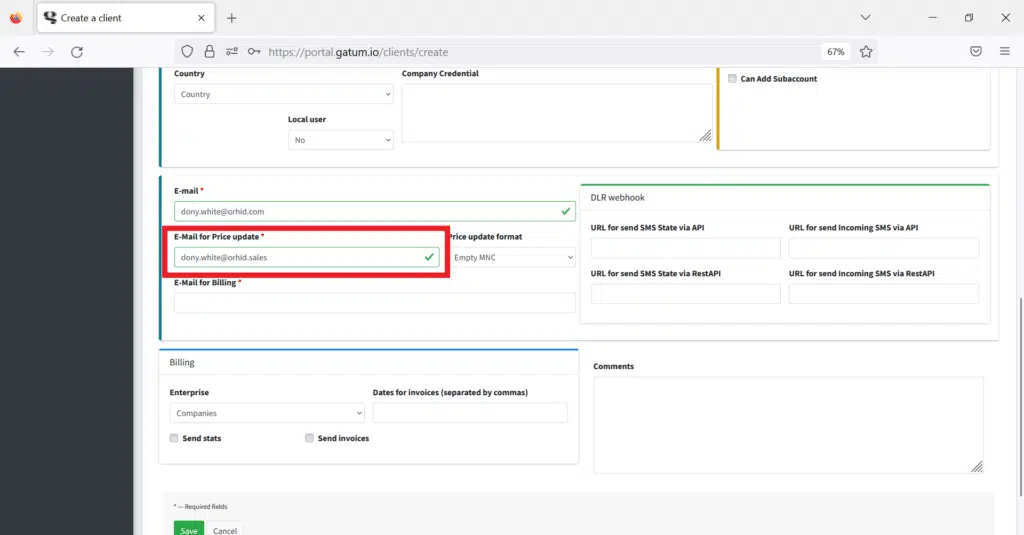
8. “E-mail for Billing”- here you need to enter your email address. where the client will receive invoices for payment issued on the platform. Enter your mail, for example, “accounting@orhid.com”.
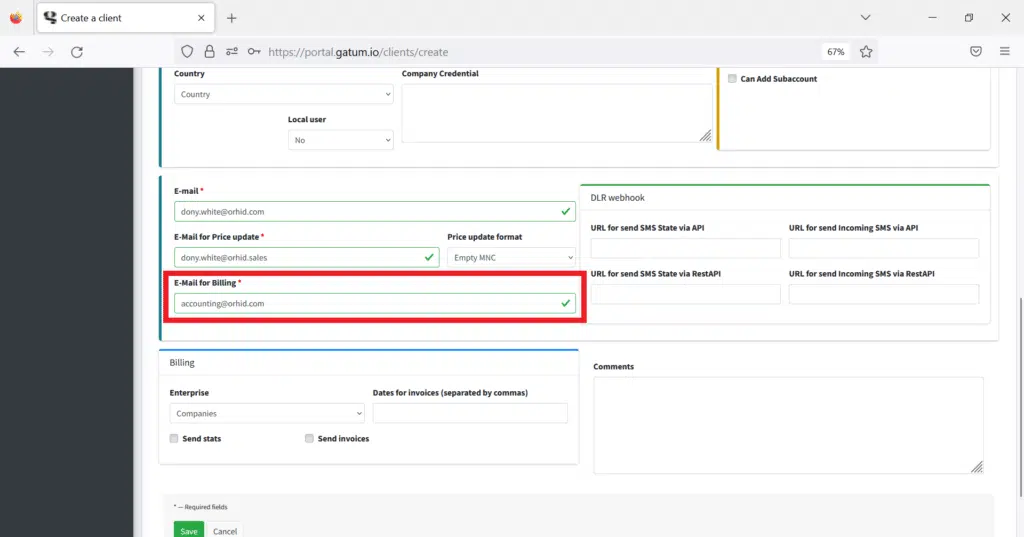
You have completed the fields that are required to create a new customer profile. Click on the “Save” button at the very bottom and the system will create a new profile for your client.
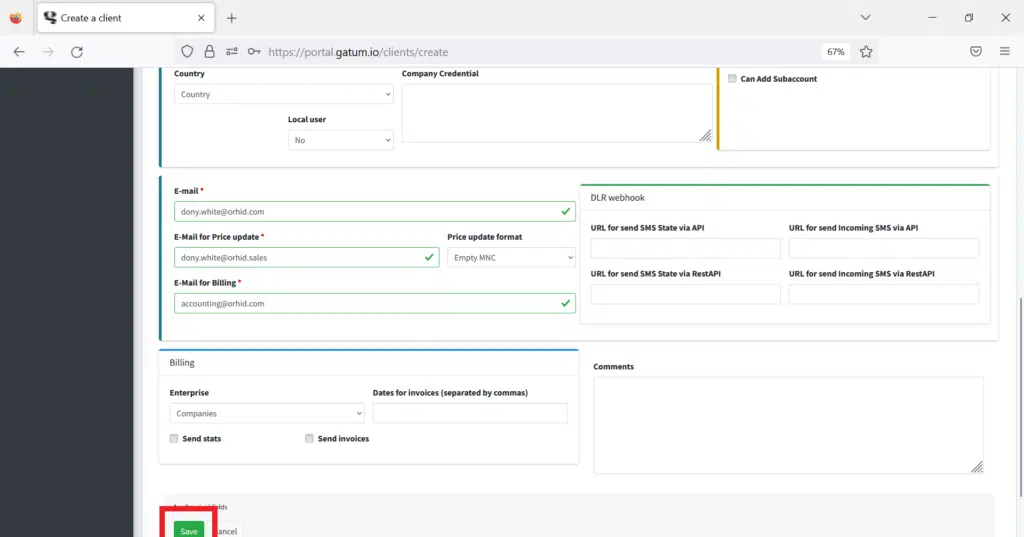
Also, you will be immediately redirected to his profile, where you can already go to other settings to start mailing.